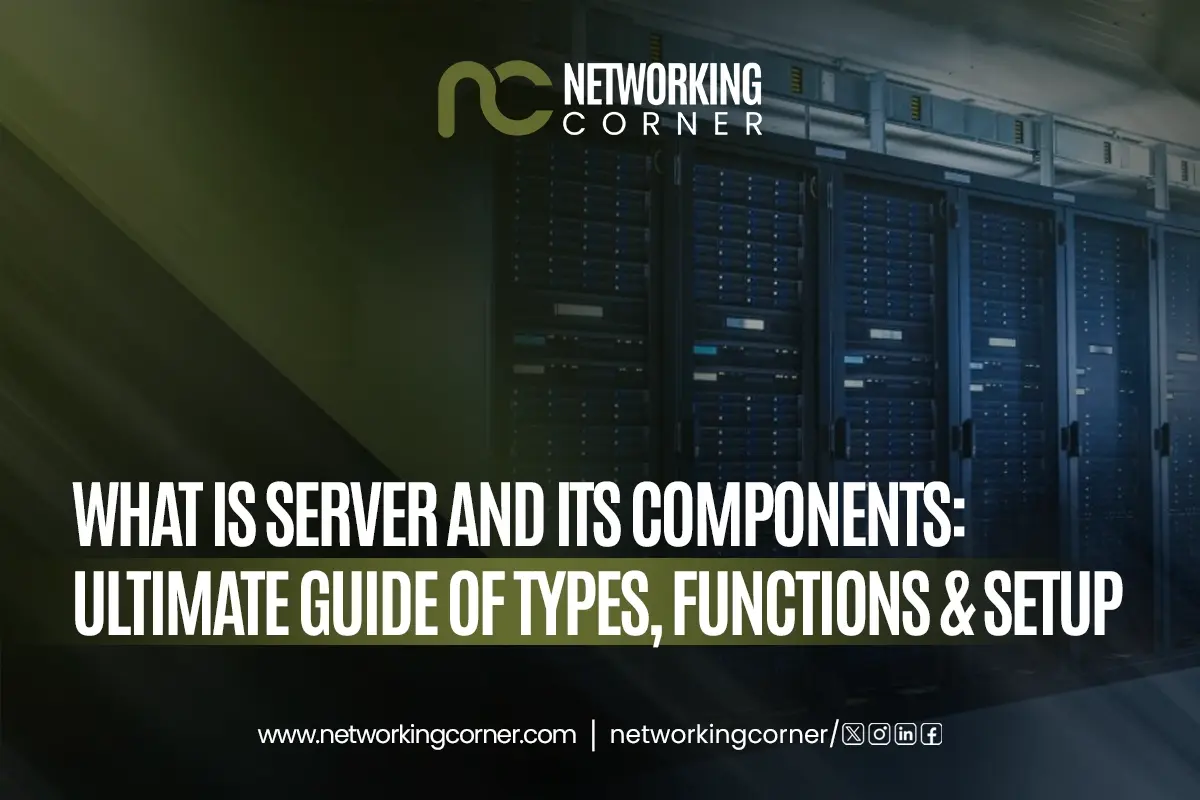A storage device is any physical component designed for digital data recording, retention, and retrieval. Operating systems and apps, as well as personal information, multimedia material, and business-critical data, may all be stored on these devices. Computers can not run without temporary memory because they need it to process even basic functions.
From document preservation to cloud service deployment, computer internal storage devices play a multifarious function in both everyday personal usage and large-scale corporate settings. From desktop hard drives for regular users to server hard drives for data centers, storage is what keeps our digital systems working safely and without faults.
There are two fundamental categories of storage:
- Primary storage, like RAM, is volatile and only holds data temporarily while a computer is running.
- Secondary storage, such as internal hard drives, SSDs, or tape storage, retains data even after the device is powered off.
The most commonly used and basic computer storage devices and their functions, along with their types, uses, benefits, and how to decide which one fits your needs, will be covered in this guide. This thorough analysis will assist you in grasping the realm of storage devices and their operation in modern computer systems.
Types
1. Hard Disk Drive (HDD)
Typically used for general-purpose data storage in desktop computers, laptops and servers, a hard disk drive (HDD) is a kind of magnetic storage device. Accessible by a mechanical read-through head, it stores data on fast-rotating magnetic platters. For decades, HDDs, one of the most conventional and extensively used types of computer storage, have offered great capacities at a somewhat cheap cost, which makes them a common option for both regular computing and bulk data storage.
Variants:
- Desktop Hard Drives: Desktop hard drives, which are typically 3.5" in size, offer enough storage capacity (up to 20TB or more), making them ideal for use in workstations and personal computers.
- Laptop Hard Drives: Smaller 2.5" drives balance storage with energy economy and mobility in laptops.
- Server Hard Drives: Server hard drives are engineered to withstand high loads and provide continuous operation support, as well as speedier read/write capabilities.
Pros:
- Very affordable (low cost per GB)
- High storage capacity
- Widely available
Cons:
- Slower than SSDs
- Contains moving parts (more prone to physical failure)
- Generates more heat and noise
Ideal For:
- Personal data storage
- Office workstations
- Backup drives
- Budget conscious users
2. Solid-State Drive (SSD)
Designed for rapid data access, speedy operating system booting, and performance-heavy computer operations, a Solid State Drive (SSD) is a type of solid-state storage device. SSDs are far quicker, more durable, and energy efficient than conventional hard drives as they employ NAND flash memory and have no moving components. This technology is ideal for modern computing environments where speed, responsiveness, and reliability are essential.
Variants:
- Internal SSDs / SSD Hard Drives: Ideal for expediting the launching of the operating system and application loading, replacing or complementing internal HDDs.
- External SSDs / Portable Hard Drives: Usually, these drives are the sources of small portable, fast external storage with shock resistance.
Pros:
- High-speed read/write capabilities
- There are no mechanical components, which makes it more durable.
- Silent operation
- Lower power consumption
Cons:
- Higher cost per GB
- Finite write cycles (though this is improving with technology)
Ideal For:
- Gamers and creators
- Professionals running large software suites
- Laptops with improved performance and battery life
- Rapid boot and system responsiveness
3. Optical Storage Devices
Optical storage devices are a subset of storage media whereby data on discs like CDs, DVDs and Blu-rays is read and written using laser technology. Media playback, software installation, and safe data archiving all find regular applications for these devices. Although flash and cloud storage have largely replaced their use, they are still important in certain sectors and for outdated systems. Common formats are Blu-ray Discs (providing 25GB to 100GB of storage), DVDs (varying from 4.7GB to 8.5GB), and CDs (with capacities up to 700MB), therefore fitting for both personal and business use cases.
Pros:
- Low cost media
- Resistant to magnetic interference
- Extended shelf life (when kept appropriately)
Cons:
- In comparison to contemporary alternatives, this item has a limited capacity.
- Old in updated computers
- Reduced access speeds
Ideal For:
- Distributing tools and materials, as well as software
- Long term backups in read-only formats
- Devices without internet connectivity
4. Tape Storage
Tape storage is a type of magnetic tape-based storage that is predominantly employed for long-term data archival and enterprise-level backups. It functions by storing data on magnetic strips that are coiled inside reels or cartridges. A specialist tape tool is used to reach these strips. Though it is regarded as an outdated technology, tape storage is nevertheless one of the most affordable and dependable ways for preserving vast amounts of data over long periods in sectors where data retention compliance is vital.
Pros:
- Very inexpensive for long term storage
- High storage capacity per tape (up to 45TB compressed)
- Extremely reliable when stored correctly
Cons:
- Extreme slow access time (linear reading)
- Needs specialized tape drives.
- Not fit for everyday usage statistics
Ideal For:
- Government and compliance driven industries
- Data centers for backup rotation
- Cold storage of archival data
5. USB Flash Drives
Designed for interim backups, document mobility and rapid data transmission, a USB flash drive is a solid state (flash) storage device. Perfect for transporting information between computers without the need for internet or outside power, it is small and very portable and links straight to a computer or device through a USB connection. Usually ranging from 4GB to over 1TB, USB flash drives are highly employed for both personal and professional activities needing quick and simple file access.
Pros:
- Pocket-sized and highly portable
- Plug-and-play
- No need for additional power or cables
Cons:
- Easier to lose
- Limited write/erase cycles
- Not suitable for heavy, constant use
Ideal For:
- Students and teachers
- Office workers transferring documents
- Bootable OS installation media
6. Memory Cards (SD / microSD)
Commonly used in portable devices such as cameras, cellphones, drones and game consoles, memory cards are a kind of flash memory storage tool. These little tools take up little space and provide fast and effective access to stored data. Memory cards, which are available in SD (Standard), microSD (primarily used in mobile phones), and SDHC/SDXC, provide a greater and more expansive storage capacity for the processing of larger files and media.
Pros:
- Very small and lightweight
- Widely compatible with cameras, phones, etc.
- Cost-effective
Cons:
- Easily lost or damaged
- Can be corrupted if removed unsafely
- Slower than SSDs
Ideal For:
- Photographers and videographers
- Mobile users
- Expandable storage for handheld devices
7. External Hard Drives
An external hard drive is a storage device that is externally connected to a computer through interfaces such as eSATA, Thunderbolt or USB. Expanding storage capacity, performing massive file transfers and backup operations free from internal hardware modification are common uses for it. Depending on whether it provides greater storage capacity at a lower cost or quicker data transfer rates, these devices may be SSD-based or HDD, depending on which offers better durability.
Pros:
- Great capacity for storing
- One may apply it for system backup.
- Convenience derived from plug-and-play
Cons:
- Bulkier than USB drives
- HDDs can be sensitive to drops
- Needs safe ejection
Ideal For:
- Backing up your laptop or PC
- Increasing storage without turning on the system
- Moving data between systems
8. NAS Storage Device (Network Attached Storage)
A Network Attached Storage (NAS) device is a kind of network-based storage meant to provide families, workplaces and small companies with centralized file access. Acting as a dedicated storage server linked to a local network, it lets many people and devices easily access and distribute data. Usually including many drive bays for scalable storage, supports RAID configurations for data redundancy and provides media streaming, remote access and scheduled backups, a NAS system is a flexible and user-friendly storage solution for cooperative situations.
Pros:
- Easy file sharing
- Great for automatic backups
- Can be configured with RAID Controllers for safety
Cons:
- Requires initial setup
- More expensive than direct-attached storage
Ideal For:
- Home media servers
- Small office file sharing
- Personal cloud storage
9. Network Storage Drive / SAN (Storage Area Network)
A Storage Area Network (SAN) is a form of enterprise network storage that is specifically designed to provide scalability and high-speed data access in business-critical environments. A SAN is a specialized infrastructure that commonly connects multiple servers to centralized disk arrays in large organizations and data centers. Among this infrastructure are fiber channel controllers. This arrangement helps to effectively transmit data at the block level, therefore enabling the quick, safe and reliable access to significant amounts of data across many systems.
Pros:
- Quick and block-level data access
- Scalable up to petabytes
- Improved efficacy by being isolated from local traffic
Cons:
- Expensive
- Requires complex infrastructure
- Needs skilled IT staff to manage
Ideal For:
- Data centers
- High performance applications (e.g., databases, virtualization)
- Enterprise IT environments
10. RAID Arrays
A redundant array of independent disks, or RAID, is a kind of redundant multi-drive storage system meant to improve fault tolerance and performance. Other hard drives running as a single logical unit, HDDs or SSDs, are based on a RAID configuration that combines them. Depending on the selected RAID level, there are better read/write speeds; this setup either increases data dependability or both. Underlying the system, a RAID Controller manages redundancy to ensure data remains accessible even should one or more drives fail and distributes data among the disks.
RAID Levels:
- RAID 0: Striping for speed
- RAID 1: Mirroring for redundancy
- RAID 5/6/10: Combinations for balance
Pros:
- Improved read/write speed
- Redundancy should drive failure in the event of it
- Centralized control of many disks
Cons:
- Not a substitute for backups
- Configuration can be complex
- Costly for higher-level RAID setups
Ideal For:
- Web servers
- File servers
- Mission-critical systems where uptime is essential
Uses of Computer Storage Devices
1. Operating System and Software Installation
- Operating systems, such as Windows, macOS, or Linux, are typically installed on internal hard drives and SSDs.
- It also stores applications, drivers, and system updates.
2. File and Media Storage
- HDDs, SSDs, USB flash drives, and external hard drives store personal and professional files such as documents, images, videos, spreadsheets, and databases.
- Memory cards store images and footage in cameras and mobile devices.
3. Backup and Disaster Recovery
- Backing up significant data is accomplished via external hard drives, NAS storage systems, and tape storage.
- By spreading data across many drives, RAID systems guard against hardware failure.
4. Data Archiving
- Long term data archiving makes extensive use of optical and tape storage technologies, particularly for compliance in sectors like government, banking and industry.
5. Media Playback and Distribution
- Software, movies, and music are delivered on Blu-ray discs, DVDs, and CDs.
- Still highly sought after in offline environments and educational institutions.
6. Portable File Transfer
- USB flash drives, portable hard drives, and external SSDs are ideal for transferring files between systems without internet access.
7. Network and Cloud-Based Storage
- Network storage drives and NAS systems provide many users on a network shared access.
- Crucially important in homes, workplaces and small to medium-sized companies.
8. Enterprise Data Management
- In business contexts, server hard drives, SANs, RAID configurations and Fiber Channel Controllers handle large volumes, maximize performance and guarantee system redundancy.
Benefits of Computer Storage Devices
1. Increased Storage Capacity
- Massive capacity (up to 20TB or more) of devices like server HDDs, tape storage, and external drives make it simple to save huge data, system backups and multimedia projects.
2. Improved Speed and Performance
- System responsiveness, startup times, and application performance are much improved by SSDs, and RAID 0 setups.
- Use in rendering, database processing, video editing and gaming.
3. Portability and Convenience
- Compact and light devices like USB flash drives, portable hard drives, and external SSDs let data travel and be shared with simplicity.
4. Data Redundancy and Reliability
- Built-in redundancy tools found in RAID systems, NAS devices and network storage drives help to lower the chance of data loss from hardware failure.
5. Enhanced Data Security
- To protect private data, enterprise solutions such as printer hard drives and Fiber Channel SANs may be set up with access limits and encryption.
- Backup storage tools help to lessen system damage and ransomware.
6. Energy Efficiency
- Perfect for laptops, cellphones and energy conscious companies, SSDs and memory cards use less electricity and create less heat.
7. Scalability
- By adding more drives or enclosures, NAS and SAN systems let companies expand without significant infrastructure modifications.
8. Cost-Effectiveness
- For archive storage requirements, and budget conscious consumers, HDDs and tape storage provide reasonably priced choices for mass data storage.
9. Remote Accessibility
- Users of NAS storage devices and cloud-integrated systems may easily access data from anywhere, therefore facilitating remote work and cooperation.
10. Versatility Across Devices
- From desktop hard drives and SSD hard drives to network drives and optical media while storage solutions address a wide range of hardware from personal laptops to business servers.
Conclusion
In the current digital-first world, computer storage devices are more than just hardware. They’re the backbone of how we create, store, access, and protect data. Whether you're a casual user saving vacation photos, a professional editing high-resolution video, or a business managing terabytes of sensitive information, the right storage solution makes all the difference.
From HDDs and SSDs for daily computing needs to NAS and SAN systems for enterprise-grade performance and reliability, each storage type brings its own strengths, ideal use cases, and benefits. Devices like USB drives and memory cards offer unmatched portability, while tape storage and RAID arrays ensure long-term reliability and redundancy. Meanwhile, the evolution of networked and cloud-integrated storage has revolutionized accessibility, collaboration, and data scalability.
Ultimately, understanding the different types of storage, their functions, pros, and cons, as well as their best-fit scenarios, empowers you to make informed decisions based on your needs, performance expectations, and budget. Whether you’re building a personal PC, upgrading office infrastructure, or managing mission-critical enterprise data, this guide serves as a comprehensive roadmap through the essential world of storage devices.
Choose wisely, store smartly, and secure your digital world.
FAQ's
What are the different types of computer data storage and their functions?
Primary storage, like RAM for temporary data, secondary storage, like HDDs/SSDs for permanent data, and backup storage, like external drives or tape, for archiving and recovery, all fall under computer storage. Each has a different function in controlling retention and data flow.
Which computer storage device has the largest data storage capacity?
With some cartridges capable of 45TB of compressed data, tape storage now provides the best capacity. Enterprise hard drives may reach 20TB+ for disks; cloud storage is almost limitless.
How do computer storage devices like hard drives and solid-state drives (SSDs) store data?
HDDs store data magnetically on spinning platters using a mechanical read/write head. SSDs use flash memory chips to store data electronically, resulting in faster speeds and greater durability.
Can NAS drives be used as standard storage drives in a PC?
Usually running on a specialized operating system, NAS devices are built for use over a network. Although the disks themselves, like SATA HDDs, may sometimes be used again, the NAS system as a whole cannot operate as a conventional internal PC drive.
What is the difference between RAM and storage?
RAM is a kind of temporary memory purged upon computer shutdown that stores data for running processes. Permanent data storage, that is, storage of files, programs, and the OS for an extended period, is known as storage.