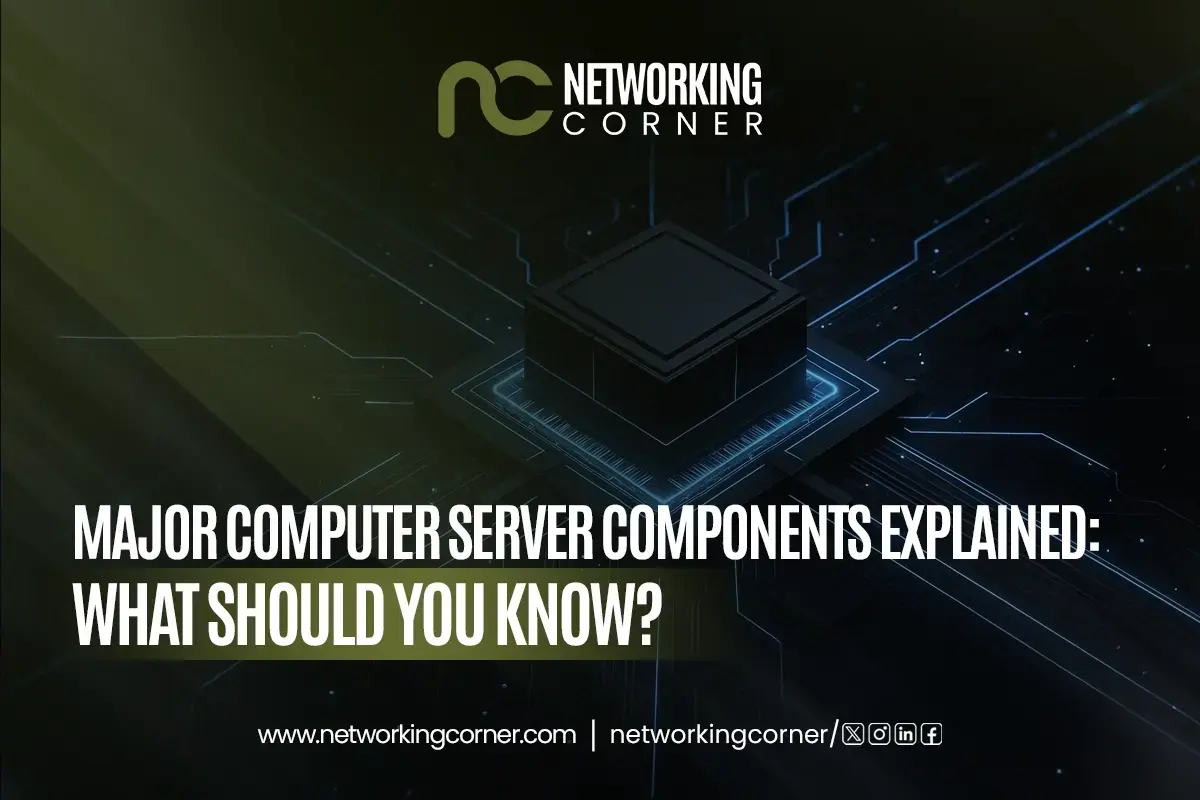Whether building or upgrading a computer, a high-performance gaming rig, a trustworthy server, or a lightweight laptop, one of the most crucial decisions you will make is selecting the right motherboard. Often referred to as the mainboard or computer motherboard, the motherboard is the spine tying and running all the parts in your system together.
In this all-inclusive guide, we will break down the key components to weigh when choosing a motherboard, explain variances between desktop, server, and laptop motherboards, and show how CPU, storage, expansion, and cooling should affect your choice.
What Is a Motherboard?
Comprising all the fundamental components of a computer including the CPU, RAM, storage devices, graphics cards and several ventilation fans, a motherboard is the core circuit board housed and linked among all of these parts. Using integrated voltage regulators also helps to control the connection between hardware and software and distribute power.
Core Functions:
- It houses a CPU socket
- Host RAM slots
- Provide ports for storage (such as SATA cables and SSDs).
- Include PCIe expansion slots.
- Ties to the electricity source
- Interfaces with I/O peripheral devices
Knowing its importance enables you to appreciate why the correct motherboard influences every component of the performance and upgradability of your PC.
Types of Motherboards
1. Gaming Motherboards
High-performance features including numerous PCIe slots for GPUs, RGB lighting, overclocking capability and improved audio, define gaming motherboards. Typically, they include increased cooling support and are compatible with both AMD and Intel CPUs.
Key features:
- GPU reinforced PCIe slots
- Support for fast RAM
- RGB and architectural designs
- Improved VRMs and power distribution
- M.2 SSD compatibility with Wi-Fi built-in
2. Desktop Motherboards
Standard office or home computers run desktop motherboards. Their characteristics vary greatly, from low-cost boards with little support to high-end versions near gaming standards.
Key features:
- Standard I/O options (USB, HDMI, etc.)
- Fewer PCIe lanes than gaming boards
- May support either AMD processors or Intel CPUs
- Enough for daily tasks, office work, and light gaming
3. Server Motherboards
Data integrity, remote administration, and 24/7 availability are three things server motherboards are meant to provide. They support many CPUs, ECC memory and RAID setups and provide extra SATA ports for storage expansion and external hard drives.
Key features:
- Many CPU outlets
- ECC memory assistive tools
- IPMI, or remote management,
- High bandwidth of memory
- Durability and long lifetime
4. Laptop Motherboards
Laptop motherboards are custom-developed for each device, making them compact and integrated, and they are typically non-upgradable, which means that components like CPUs and GPUs are sold directly with the machine.
Key features:
- Integrated CPU and GPU
- Limited upgradability
- Low-power design
- Specialized shape and layout
Key Motherboard Components to Understand
It's important to know the key motherboard components influencing performance, compatibility, and future expandability before choosing a motherboard. Here's a thorough analysis:
1. CPU Socket

The CPU (Central Processing Unit) is installed into the CPU socket on the motherboard. The motherboard’s CPU socket type determines the compatible model and brand of CPU that can be used.
Standard CPU Socket Types:
AMD:
- AM4: Supports Ryzen 1000 to some 5000 series processors.
- AM5: Supports newer Ryzen 7000+ series with DDR5 and PCIe 5.0.
Intel:
- LGA 1200: Compatible with 10th and 11th Gen Intel CPUs.
- LGA 1700: Supports 12th to 14th Gen Intel Alder/Raptor Lake CPUs.
Always check CPU and motherboard socket compatibility. A mismatch indicates that your CPU won't operate or fit physically.
2. Chipset
On the motherboard, the chipset is a collection of circuits handling data flow among the CPU, RAM, storage, and peripherals. It also defines accessible features and extension possibilities.
Chipset Categories
High-End Chipsets: Intel Z790 / Z690, AMD X670 / B650
- Allow CPU overclocking, multi-GPU setups, and more USB/PCIe lanes.
Mid/Budget Chipsets: Intel B660 / H610, AMD B550 / A520
- Cost-effective, usually without overclocking support, fewer lanes.
From gaming and streaming to expert tasks like rendering and virtualizing, the chipset controls PC capability.
3. RAM Slots (DIMM Slots)
On the motherboard, RAM (Random Access Memory) is hooked into DIMM slots. Faster speeds and more RAM help multitasking, gaming, and production.
Key Considerations:
- Supported memory types are from DDR2 to DDR5, the most common types are DDR4 and DDR5.
- Usually, either 2 or 4 slots affect general capacity and upgradability.
- Typical ranges in maximum RAM size are 64GB or 128 GB+.
- For gaming motherboards, overclocking support is especially important.
Dual-channel memory works faster than single-channel by running two sticks, constantly filling RAM slots for best performance.
4. Expansion Slots (PCIe)
Install expansion cards for improving or raising system capabilities, using PCIe (Peripheral Component Interconnect Express) slots.
Key Considerations:
- PCIe x16: Essential for graphics cards ( GPUs). Higher bandwidth is provided by more latest versions (Gen 4 and Gen 5).
- PCIe x1/x4: Used for smaller add-ons like:
- Sound cards
- Capture cards
- Network cards
For best GPU performance, a gaming motherboard should enable at least one PCIe Gen 4/5 x16 slot.
5. Storage Interfaces
Motherboards connect to storage devices using internal interfaces like SATA and M.2 ports, which allow communication with hard drives and solid-state drives.
Storage Options:
M.2 Slots:
- Giving NVMe SSDs speeds five to ten times quicker than SATA SSDs.
- For ultimate performance, some boards back PCIe Gen 4/5 NVMe.
SATA Ports:
- For 2.5" SSDs, HDDs, and external hard drives.
- Connect using SATA cables.
If you require significant storage space or utilize many drives, e.g., for content production or server configurations, look for several M.2 and SATA connections.
6. Power Connectors

The CPU's performance and the system's reliability rely on the power connections as well.
Standard Power Inputs:
- 24-pin ATX Connector: Main power source for the motherboard.
- 8-pin (or 4+4) EPS Connector: Runs the CPU under power. High-end boards may require two EPS connections.
The quality of power delivery affects overclocking and overall stability. Boards with stronger VRMs (Voltage Regulator Modules) are better for gaming and high-end CPUs.
7. Cooling and Fan Headers
Particularly in gaming or heavy workloads, motherboards provide fan control components via fan headers and software to assist with lower overheating.
Key Considerations:
- Three or more on decent boards, CPU Fan Header, Chassis/System Fan Headers
- AIO Pump Header: Regarding systems of liquid cooling
Good cooling lowers temperatures, increases performance, and prolongs component life.
8. CMOS Battery

When the PC is turned off, the tiny coin-cell battery known as the CMOS battery stores low-level settings, date and system time while driving the BIOS/UEFI memory.
CMOS Functions:
- Keeps BIOS settings active during shutdown.
- Helps prevent lost configurations, which can cause boot problems.
BIOS may reset every time you reboot if the CMOS battery runs out. Luckily, replacing is inexpensive and simple.
How to Choose a Motherboard
Selecting a motherboard calls for weighing form factor, affordability, compatibility and features. Use these main drivers:
1. Determine Your CPU Brand (Intel or AMD):
First, find out whether your CPU is Intel or AMD. Intel 12th/13th/14th Gen CPUs require an LGA 1700 socket, and AMD Ryzen CPUs call for motherboards with AM4 or AM5 sockets. Make sure the motherboard socket always corresponds to your CPU model.
2. Choose the Right Form Factor:
Select a motherboard that fits your PC case and satisfies your expansion requirements. They come in a range of sizes.
- Due to their greater expansion slots and features, full-sized ATX boards are perfect for gaming and high-performance PCs.
- Although they have fewer features, micro-ATX boards nevertheless meet most basic demands.
- Although they have limited expandability, mini-ITX boards are well-suited for tiny form factor designs and compact systems.
3. Match Features to Your Needs:
Choose tools depending on your use case:
- Give quick RAM support, CPU overclocking tools a priority, and PCIe Gen 4 or 5 compatibility for gaming graphics cards first.
- For everyday or business use, you only need a basic motherboard with reliability and the required ports.
- For servers, choose boards with ECC memory support, multi-core CPU compatibility, and expanded storage options.
4. Future-Proof Your Build:
To extend the life of your system, choose a motherboard that supports the latest standards and offers upgrade options. Look for boards with:
- Multiple M.2 slots for fast SSD storage.
- DDR5 memory capability for future generation performance.
- Compatibility of PCIe Gen 5 for next storage and graphics devices.
- Extra USB-C headers and RAM slots to handle future accessories and upgrades.
5. Budget Considerations:
Features and construction quality define motherboard pricing:
- Basic users or business PCs will find entry-level boards, priced under $100, suitable.
- For players, content creators, and multitaskers, mid-range boards ($120–$200) provide steady performance.
- Premium boards (above $200) are suitable for connoisseurs seeking additional features, such as enhanced VRMs, overclocking capabilities, and multi-GPU compatibility.
6. Check Reviews and BIOS Features:
See reviews to be sure the motherboard provides stability and performance before you buy. Select boards with solid thermal design, a user-friendly BIOS/UEFI interface and consistent customer support. In the business, companies such as ASUS, MSI, Gigabyte and ASRock are somewhat well-known.
Matching Motherboard to Other PC Components
Your motherboard has to be compatible and well-matched with the following hardware components to guarantee your PC runs correctly and stays stable:
Processor or CPU
Whether your CPU is AMD (AM4, AM5) or Intel (LGA 1200, LGA 1700), the motherboard has to support the proper socket type and chipset. Strong VRMs (Voltage Regulator Modules) and reliable power distribution on the board will help gaming or high-performance CPUs to enable overclocking and steady performance.
Graphics Card (GPU)
Modern graphics cards like the AMD Radeon RX series or the NVIDIA RTX 40 series need either PCIe 4.0 or PCIe 5.0 x16 slots for the best bandwidth. Should you want to use multiple GPUs, the motherboard should allow multi-GPU setups like NVIDIA SLI or AMD CrossFire, though they are less popular now.
RAM (Memory)
Verify the motherboard supports the type (DDR4 or DDR5) and maximum speed of your RAM. Choose a motherboard with overclocking capability for RAM if you are creating a gaming Pc then, examine the maximum RAM capacity and DIMM slot count for further upgrades.
SSDs and Storage
M.2 sockets for NVMe SSDs, which facilitate rapid game launching by enabling ultra-fast read or write speeds, should be included in gaming and server motherboards. Connecting SATA SSDs or external hard drives calls for many SATA connections, so RAID functionality might be helpful for servers or complicated storage setups.
Cooling Fans
Use a motherboard with plenty of fan headers and AIO pump headers, especially in gaming or workstation configurations, to assist in controlling temperatures. Using options for smart fan tuning or thermal sensors, they connect and control CPU coolers, case fans, and the liquid cooling systems.
Common Mistakes to Avoid When Choosing a Motherboard
Ignoring socket compatibility
Always make sure the motherboard's CPU socket matches your CPU. For an AMD Ryzen 7000 CPU, such as the AM5 socket, an Intel Core i7-13700 K requires an LGA 1700 socket. Installing an incompatible CPU just won't work.
Overpaying for Unused Features
If your setup needs easy tasks or office use, steer clear of spending too much for needless capabilities from a high-end gaming motherboard. Features like premium audio, multi-GPU capability, and overclocking, which are redundant for non-gaming needs, only add expense.
Underestimating Power Delivery (VRMs)
High-performance CPUs need constant, strong power sources. Choosing a computer motherboard with low VRMs (Voltage Regulator Modules), especially while overclocking, might lead to system instability, decreased performance, or heat throttling.
Forgetting About Size (Form Factor)
Motherboards range in form factor from ATX to Micro-ATX to Mini-ITX. See if the form factor suits your PC case. A Mini-ITX chassis cannot accommodate a full-size ATX board; therefore, a total case replacement or rebuild may be necessary.
Purchasing Without BIOS Update Compatibility
Unless a BIOS update has been done, specific CPUs, especially those of newer generations, may not run on older computer motherboards. To prevent boot problems, always verify if the board supports BIOS Flashback or is "CPU-ready".
Final Tips and Recommendations
Choose a Gaming Motherboard for High-Performance Builds
Designing a high-performance PC for gaming, streaming or content creation calls for a gaming motherboard. It features various M.2 slots, RGB control, RAM overclocking, PCIe 4.0/5.0 compatibility, and intelligent cooling options, making it well-suited for demanding usage.
Avoid Using Server Motherboards for Everyday Use
Data centers, business usage, and constant workloads define server motherboards. They often lack functionality and compatibility for consumer applications, gaming or general usage, but they offer ECC memory, multiple CPUs and longer dependability. For them, typical PC builds are not suggested.
For repairs, use only Laptop Motherboards
Designed particularly for laptop size and thermal design, the motherboards are small and proprietary. Laptop motherboards are not upgradable. Use them especially for the replacement or repairs of parts unique to the particular laptop models.
Consider User Experience and Support
Choose a computer motherboard with a basic BIOS/UEFI interface, especially if you wish to overclock or adjust settings. Also, look for manufacturers who provide continuous firmware updates, first-rate documentation, and active community support; this is invaluable should you ever find issues or want help improving your system.
Conclusion
Choosing the correct computer motherboard is about guaranteeing long-term performance, upgradeability, and stability for the whole computer system, not just about selecting a component. Understanding motherboard characteristics and how they fit your components can help you determine whether your needs are for a professional establishing a dependable workstation, a gamer looking for the finest motherboard for gaming or a tech enthusiast changing your home configuration.
Your motherboard needs to link and support everything from SATA connections to cooling fans, from AMD CPUs to external hard drives. Thus, let this guide be your road map to a wiser, more educated choice the next time you decide on a motherboard.
FAQ's
How does a motherboard work?
All computer components are connected by the motherboard, which also facilitates power distribution among them and communication.
What factors should be considered while buying a motherboard?
Think about CPU compatibility, form size, chipset capabilities, RAM support, expansion slots, storage choices, power supply, BIOS usability and your money.
What are the different types of motherboards and how are they different?
Each gaming, server, desktop, and laptop motherboard fulfills a particular use case; their performance, features, and upgradeability vary.
What are the components and functions of a motherboard?
Key components include the CPU socket, chipset, RAM slots, PCIe slots, storage interfaces, and power connectors, which manage system performance and integration.
What is the role of the CMOS in a modern computer?
The CMOS stores BIOS settings and the system clock, and its battery allows settings retention when the PC is powered off.