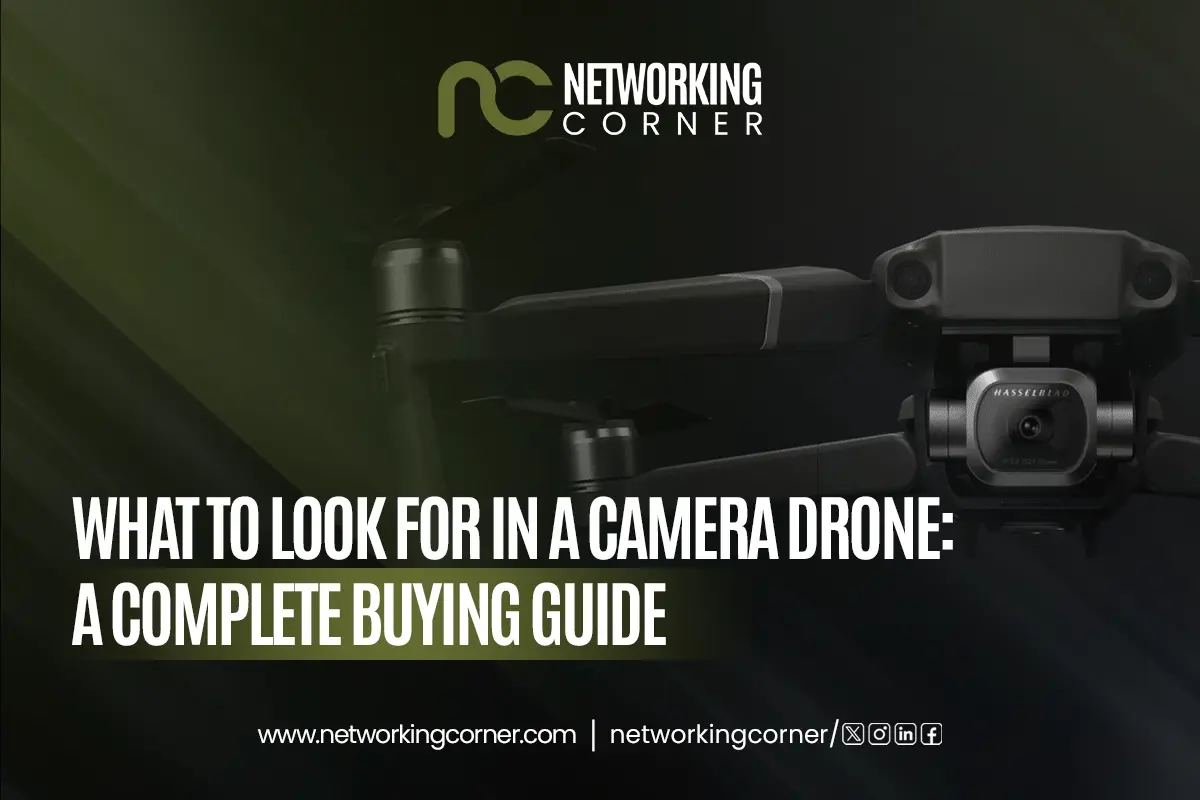Solid-State Drives (SSDs) are game changers in data storage and access, as they are faster, more reliable, and perform better than conventional hard drives. When upgrading your PC or setting up a high-performance system, it is essential to understand the types of SSDs available so that a decision can be made regarding the right one.
In this article, we will discuss all there is to know about SSDs, and in particular those which are NVMe, SATA, and M.2. How they work, interfaces, and form-factor differences, we will explain their merits, drawbacks, and optimal applications so that the choice of the right SSD becomes less complicated.
What is an SSD and How Does It Work?
A Solid-State Drive(SSD) is another fast storage device that functions using flash memory to store data. Compared to traditional hard disk drives (HDDs), which use spinning platters and mechanical arms, SSDs are devoid of moving parts, which consequently makes them faster, more resilient, and power-efficient. The new design helps to cut down access time to a large extent and enhances the entire work of the system.
The use of SSDs is based on storing information in memory cells embedded within NAND flash chips. This is done through a controller to manage these chips on where and how the data can be read and written. Since everything is computerized, SSDs can read and write data much faster, in seconds, resulting in a smoother operation, whether starting an operating system or loading heavy applications.
What is an SSD Used For?
SSDs are particularly suited for many applications where speed and reliability are important. It is primarily used as the primary drive of operating systems, offering a quick boot time and overall increase in responsiveness. They also boost the work of applications most people routinely use, mainly in creative areas such as content creation, development, and design.
Gamers will experience improved game loading times, and professionals who handle large volumes of data (such as video editing and 3D rendering) will see a significant productivity boost. The SSDs are also suitable for use in laptops and mobile devices because it is compact and consume less power. On the enterprise side, SSDs accelerate servers and improve performance under large workloads compared to traditional drives. External portable SSDs are convenient to carry and use as reliable and speedy backup and file transfer SSDs.
Types of SSDs
SSDs are available in a number of different forms that are tailored to fulfill performance and compatibility demands:
- SATA SSDs: These are also compatible with the conventional hard drive interface and are commonly found on older desktops and laptops. They are inexpensive and highly compatible, although they are slower than the modern alternatives.
- NVMe SSDs: Based on the PCIe interface, NVMe storage deploys a simplified protocol to achieve pinnacle performance, making it an ideal storage drive in high-performance systems.
- M.2 SSDs: Black SSDs provide the SATA and NVMe protocols and are preferred in both new laptops and desktops by their small size.
- mSATA SSDs: These are the smaller versions of SATA SSDs, originally used in ultrabooks, and have been superseded by M.2 drives.
SSD Form Factors
Form factor is the physical appearance and dimensions of the SSD, which defines the location of its installation and mounting:
- 2.5-inch SSDs: This is the most popular type, which can fit in most laptops and desktop computers. They are SATA-interfaced.
- M.2 SSDs: M.2 drives look a bit like a stick of gum, and are available in many lengths, with support of SATA and NVMe protocols.
- U.2 SSDs: These drives are made to go in enterprise systems and have high performance, and are employed in a server setup.
- Add-in Card (AIC) SSDs: They are installed in PCIe slots and designed for use in high-speed storage applications.
- External SSDs: These externally based drives are connected via USB or Thunderbolt and are used for quick external storage and backups.
SSD Memory Types
The variation of NAND flash memory in an SSD influences the efficiency, the life cycle, and the price:
- SLC (Single-Level Cell): It has one bit; one cell. It is the quickest and most durable variety and was implemented in enterprise SSDs.
- MLC (Multi-Level Cell): Uses a two-bit per cell store. Offers performance, together with endurance, suitable for prosumers.
- TLC (Triple-Level Cell): Three bits per cell. Commonly utilized in consumer SSDs because it is cost-effective.
- QLC (Quad-Level Cell): 4 bits per cell. Offers the best storage and is the cheapest, with less endurance.
- 3D NAND: It is a stacking technology that makes it denser and has more performance. It is used in conjunction with TLC or QLC to consumer and professional-grade SSDs.
What is an NVMe SSD?

An NVMe SSD (Non-Volatile Memory Express) is a cutting-edge storage technology tailored to work on flash memory and PCIe connections that make information transfer at astonishing speeds. Unlike the SATA-based drives of yesteryear, NVMe is based on a slimmer protocol, and it has direct access to the PCIe lanes, which unleashes much greater potential.
How NVMe Technology Works
NVMe uses the PCIe bus (usually four lanes (x4)) in order to achieve high throughput and low latency. Every PCIe 3.0 lane is capable of around 3.94 GB/s, and in PCIe 4.0, it is doubled to approximately 7.88 GB/s, with a potential of up to ~31.5 GB/s with four lanes. Compared to AHCI, employed by SATA, NVMe allows up to 64K command queues of up to 64K commands per queue, and this allows highly parallel manipulation of data and enhanced multitasking.
NVMe SSD Benefits
- Outstanding Disparity in Speed: NVMe drives are faster than traditional SATA drives, thereby being the preferred option for anyone who wants the ultimate speed in their NVMe SSDs.
- Reduced Latency and High IOPS: The multitasking and large workloads enable low-latency performance optimized in a protocol flash.
- Energy-Efficient and Stable: Although being speedy, NVMe SSDs have much better power consumption compared to HDD and SATA equivalents, which can be helpful to machines such as laptops.
- Superb in Games and Production: The best NVMe SSD solutions significantly reduce loading times and enhance workflow efficiency in design.
- Portable NVMe: Portable NVMe external connectivity solutions for SSDs are now available, combining the performance of NVMe with portability.
Limitations of NVMe SSDs
- Greater Expense: The cost of NVMe drives, in general, is quite higher per gigabyte than internal SATA SSDs, but the price has gradually fallen.
- Heat and Thermal Issues: Workloads running at high speeds over an extended period can lead to thermal throttling in NVMe SSDs due to the absence of adequate heat sinks.
- Compatibility Requirements: All systems working with NVMe SSDs must have PCIe lanes and NVMe protocol support present in their system; systems using only AHCI will not enjoy all the features of an NVMe SSD.
- Unnecessary Performance Overkill: The NVMe performance may be too fast for basic web browsing or document processing; even SATA drives are capable of handling most tasks at affordable prices.
What is a SATA SSD?

A SATA SSD is a storage component that is connected through the Serial ATA interface, previously the same connection that linked old storage devices, such as hard disks. Although it employs the AHCI protocol, designed for use with spinning disks, a SATA SSD is significantly faster than its counterpart, the HDD, and is compatible with most PCs and laptops.
How SATA Interface Operates
SATA (Serial ATA) is a single-lane bus with a maximum speed limited to 6 Gb/s (~600 MB/s). Due to the AHCI driver, SATA supports commands such as Native Command Queuing (NCQ) to enhance its performance in multitasking. AHCI supports hot-plugging, as well as being universally supported across systems, despite only being able to support a single command queue. Current SATA SSDs tend to saturate at near the interface limit, and provide uniform improvements over HDDs.
SATA SSD Advantages
- High Compatibility: The vast majority of motherboards also support SATA, making it easy and inexpensive to upgrade to an internal SATA SSD.
- Affordable: As one of the most affordable SATA solid-state drives, they serve well in an entry-level configuration.
- Stable Daily Performance: In cases of office work, web surfing, or media playback, SATA drives provide stable performance.
- External Usage: When used in enclosures, external SSD drive solutions offer dependable, plug-and-play portable storage.
- Thermal Efficiency: They run cooler and produce less heat compared to the fastest NVMe SSD, with simple cooling needs.
Limitations of SATA SSDs
- Speed Limit: The fastest SATA SSD has a speed of 550Mb/s, which is considerably slower than the NVMe options.
- Legacy Protocol: SATA is based on AHCI and thus does not provide command concurrency (thousands of parallel queues are not supported).
- Obsoleting: Due to the popularity of M.2 SSD drive form factors and PCIe-based NVMe drives, SATA ports on desktops and laptops may finally see their days numbered.
- High Workloads Bottleneck: Although they work well for general use, SATA SSDs are inefficient when it comes to intensive data-dense workloads such as transferring large files or professional video editing.
What is an M.2 SSD?

This SSD is designed to fit in an M.2 slot on your motherboard, featuring a flat, thin, stick-like form factor. It is just a form factor- not a technology. In ultrabooks, NUCs, and new desktops, these drives are preferred because they are neat and do not have cables. There are M.2 form factors for SATA-based and PCIe/NVMe-based systems.
M.2 as a Form Factor, Not a Protocol
One should not forget that M.2 is used to specify the physical size, often 22 mm x 30 or 22 x 42 or 22 x 60 or 22 x 80 or 22 x 110, rather than data transport. Your specific M2 SSD drive, as well as the slot into which it is meant to be inserted, determines whether your M2 SSD drive will be SATA, PCIe, or NVMe. M.2 is like USB-C, you should look under the connector - what is behind it.
Key Types and Compatibility
M.2 modules come with notches—known as keys—that control compatibility:
- B-key: up to PCIe ×2 or SATA.
- M-key: supports up to PCIe ×4 (ideal for NVMe).
- B+M key: fits both B and M slots but usually offers PCIe ×2 or SATA speed.
A motherboard’s socket type (B or M) determines what SSDs it’ll accept. For example, only an M-key socket can support the fastest M2 SSD speeds on PCIe ×4.
Advantages of M.2 SSDs
- Portable and Wireless: M.2 SSDs simply slide into and onto the motherboard, leaving the site free of wires and cables.
- Support for Multiple Interfaces: These drives are compatible with SATA, PCIe, and NVMe interfaces, with some models also supporting USB.
- Blistering Speed With NVMe: With an M-key slot, M.2 NVMe SSDs can create blistering performance, even topping the fastest brands of M.2 SSDs.
- Suitable for Smooth Systems: Their small power consumption, weight, and size are suitable for slim laptops and small desktops.
SSD Comparison: NVMe, SATA, M.2
Understanding the differences between NVMe, SATA, and M.2 SSDs is key to choosing the right storage for your needs. Here’s a quick comparison of their main features:
|
Feature |
NVMe SSD |
SATA SSD |
M.2 SSD |
|
Interface |
PCIe (usually ×4) with NVMe protocol |
SATA III using AHCI protocol |
Can use SATA or PCIe/NVMe |
|
Form Factor |
Usually M.2 or Add-in Card (AIC) |
2.5-inch or mSATA |
Slim stick-like M.2 (e.g., 2280) |
|
Speed |
Extremely fast (up to ~7,000 MB/s or more) |
Moderate (up to ~550 MB/s) |
Varies depending on interface: SATA (~550 MB/s), NVMe (up to ~7,000 MB/s) |
|
Compatibility |
Requires PCIe support & NVMe-capable motherboard |
Broad compatibility with nearly all systems |
Depends on keying (B, M, or B+M) and motherboard socket support |
|
Use Case |
High-performance systems, gaming, content creation |
General upgrades, budget systems, basic use |
Laptops, compact builds, flexible depending on type |
|
Power Efficiency |
Efficient but may require thermal management under load |
Very efficient, low heat output |
Efficient, ideal for slim devices |
|
Cost |
Generally higher due to performance |
More affordable |
Price varies based on whether it’s SATA or NVMe |
|
Installation |
M.2 slot or PCIe slot, usually cable-free |
Uses SATA data + power cables |
Cable-free, installs directly on the motherboard |
What SSD Should I Get?
To ensure the optimal selection of the SSD, you should check the compatibility of your device. Determine whether your system uses an SATA, PCIe, or NVMe interface, and the type of form factor it supports, such as 2.5-inch or M.2, etc. A SATA SSD drive is more efficient than a basic upgrade and significantly less expensive than an older setup, yet it provides a significant level of performance increase. Where you need to replace a portable device, a laptop SSD in M.2 form factor may provide higher speed without occupying additional space.
An NVMe external SSD or internal PCIe-based NVMe storage drive has significantly faster read/write speeds, which is of great importance to those users who require high performance of the drive, e.g., gamers or content creators. An external SSD is also beneficial when someone requires fast, portable storage that can be used for backups or transferring files. Regardless of whether you want to select an SSD in terms of price, capacity, or I/O capability, a highly reliable SSD is available.
FAQs
How do I know if my laptop or PC supports NVMe?
See the specifications of your device or the motherboard manual. It supports NVMe SSDs, likely when it has an M.2 slot with the label marked as NVMe or one that supports PCIe Gen 3/4.
Which is better for gaming — NVMe or SATA SSD?
Compared to SATA SSDs, NVMe SSDs offer improved video game asset streaming and load times. NVMe is a better option for serious gamers.
What is the difference between NVMe, SATA, and M.2 SSDs?
NVMe and SATA are the interfaces for data transfer, and M.2 is a form factor. All M.2 drives are usually compatible with both SATA and NVMe, but not all SATA devices can utilize NVMe.
Are SSDs reliable for long-term storage?
Yes, SSDs are stable both in home and work applications. Nevertheless, to ensure critical long-term backup, it is advisable to combine SSDs with cloud solutions or HDDs.
What are the advantages and disadvantages of SSDs?
The SSDR advantages include fast in-speed performance, durability, low power consumption, and quiet operation. Nevertheless, they are also accompanied by the disadvantages of additional cost per gigabyte and lower write endurance compared to conventional hard drives.