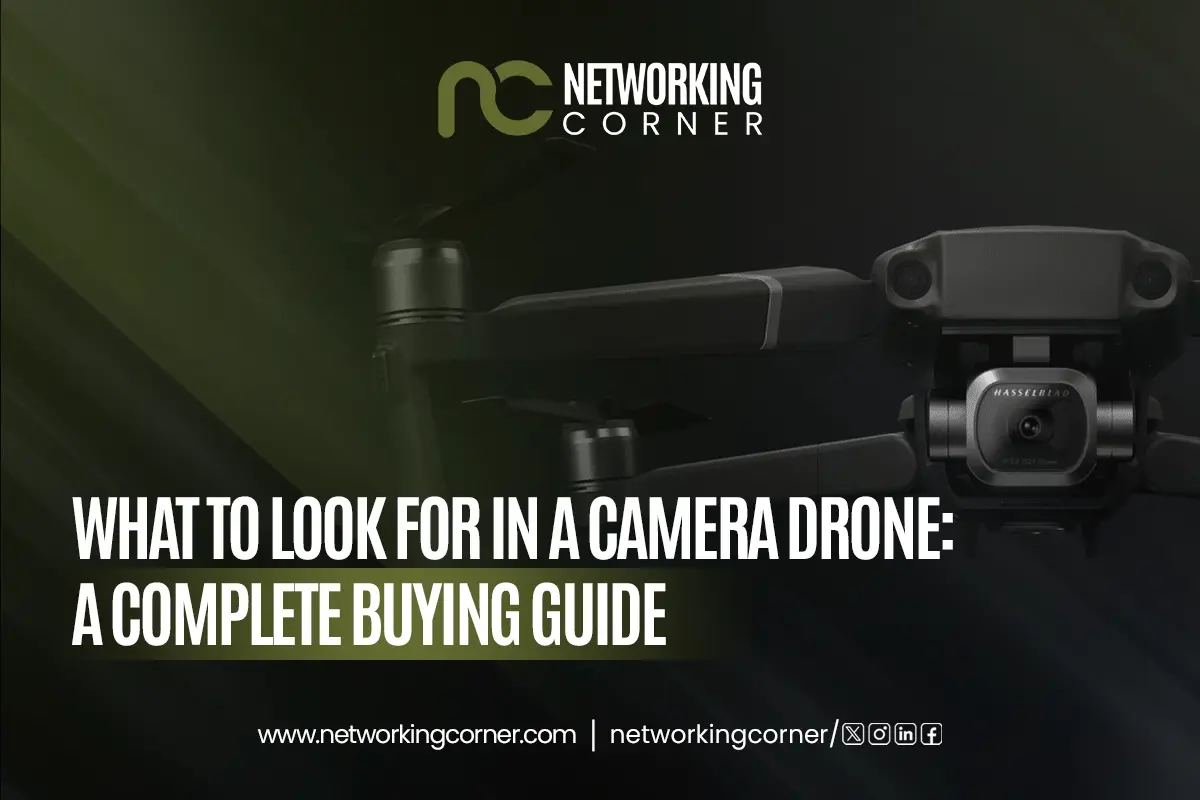The right storage drive is necessary regardless of whether you build a new machine, revamp your laptop, or create a power-packed workstation. When comparing HDD with SSD, it's mainly a question of speed, how long each lasts, their price, and why they will be used. Regardless of the differences between HDD vs SSD, the final decision comes from deciding if you need more capacity, better performance, or a smaller budget.
In this article, we will examine the basics, merits, limitations, and real-life situations of hard disk drives and solid-state drives. From "SSD vs HDD speed difference" to choosing the "best storage for video editing SSD or HDD," we'll walk you through form factors, types, performance metrics, and frequently asked questions to help you make an informed decision.
What is a Hard Disk Drive (HDD)?
A Hard Disk Drive (HDD) is an old storage device that uses spinning magnetic platters to hold data. It has long been used in desktops and laptops because it delivers large amounts of storage space at low prices.
HDDs are slower than SSDs, but they continue to be useful in situations where performance is not the primary consideration. Because they are economical and reliable, many people rely on them to store and preserve data.
How HDD Works?
An HDD is built around one or more magnetic platters spun by a motor. The data on hard disk drives is accessed by arms and heads that read and write. The firmware and controller within the system arrange data and correct errors as needed. The drive operates at speeds between 4200 and 7200 RPM, which affects both read and write speeds.
Reading/Writing
When you give your HDD a command, the I/O controller tells the actuator arm where on the platter to access or update the data. The read/write head looks for the magnetic charge at that location in the magnetic membrane. If the duty is updating information, the head edits the magnetic charge in the right section.
Moving the drive components in the system adds a delay to this procedure. When you hear about latency, the platter takes a few milliseconds to turn, and the arm moves to the correct part of your vinyl record. The fact that data retrieval is done mechanically on an HDD makes them slower than SSDs.
Pros of HDD
If you pick between SSD and HDD, HDDs have distinct advantages:
- Cheaper per gigabyte when compared to SSDs
- Higher storage capacities available for the price
- Perfect for securing and saving data for future periods
- Supply assortments include both 3.5-inch and 2.5-inch versions.
- Proven technology with widespread support and compatibility
Cons of HDD
Despite all the good things they offer, HDDs also have disadvantages:
- System performance slows down when read/write speeds are slowed down
- The body of a computer is more likely to be harmed by mechanical problems.
- Use less battery than SSDs.
- Noise is higher because of the constant movement of parts
- Heavier and bulkier form factor not ideal for slim devices
Lifespan Of HDD
HDDs are known to be very long-lived, owing to their sturdy mechanical nature. These drives utilise well-established technology, including mechanical arms and rotating magnetic platters, to read and write data. Barring any failure of the working parts left inside the drive and as long as it is used within the workload capabilities recommended by the manufacturers, such a hard drive can practically serve all of its data storage and retrieval purposes for many years. A long lifespan means that HDDs are reliable storage devices in both personal and professional settings.
What is a Solid State Drive (SSD)?
An SSD, or Solid-State Drive, is a current storage solution that uses flash memory instead of spinning platters. Because SSDs are easier to read from and write to and much faster than HDDs, they are suited for computers that must respond quickly.
SSDs are durable and work faster because they do not have moving components. They are popular as storage and system drives in laptops, game consoles, and powerful desktop systems.
How SSD Works?
Pages and blocks made of floating gate transistors in NAND flash memory form the data storage in an SSD. The SSD controller decides where data is written and read on the SSD. Because data is stored in a single image, there are no moving pieces, so data gets to you right away and with no delay.
Reading/Writing
SSDs manage data updates differently from HDDs. All the information in the block must be overwritten whenever data is altered. The SSD controller rewrites data into a fresh region and then erases the previous data. Garbage collection and TRIM clear unnecessary data to keep the drive operating smoothly.
Since an SSD can only write the same data a limited number of times, wear leveling balances where data is placed on the memory. In addition, data movement is made efficient, and the drives live longer in SSDs by setting aside a bit of extra storage space behind the scenes. Proper background processes help the drive have maximum speed and long life.
Pros of SSD
Thanks to the use of flash, SSDs provide several important benefits:
- Files load and your machine boots much more rapidly.
- Uses less electricity than hard disk drives.
- Works silently with nothing that moves
- They are less likely to be affected by outside pressure and harm
- You need an SSD to handle apps that require a lot of speed, such as video editing and gaming.
- A faster response time for requests is achieved with less latency.
Cons of SSD
The fact that they are fast does not mean SSDs are without problems:
- A higher price per gigabyte than average HDDs
- A shortened lifespan can result from using your memory too much.
- You’ll find that many budget phones have less storage than others.
- Data recovery is often both more difficult and requires paying higher fees.
- Too many large file writes can eventually slow down your computer.
Lifespan Of SSD
Solid-state drives (also called SSDs) are based on flash memory cells, where they use electrical charges to store and access data. In contrast to traditional hard drives, which have moving parts, SSDs face constraints on their memory cells in terms of limited possibilities for performing read and write operations. With time and repeated usage, such cells become worn out, and over time, they might get worn out so much so that the performance of the drive and its lifespan are reduced. This inherent weakness plays a pivotal role in the durability factors of SSDs over the years.
SSD vs HDD: Form Factors
Both types of drives are available in form factors suitable for different devices and purposes:
- 3.5-inch SATA: This is the standard size for desktop hard disk drives. Large platters have plenty of room on this counter, which usually has a larger capacity. Its large size means it isn’t something you’d be able to enjoy on a laptop or compact build.
- 2.5-inch SATA: Many SSDs and laptop HDDs use the versatile 2.5-inch SATA format as their main form factor. Its blend of size and storage suits both types of computers.
- M.2: This form factor is reserved for SSDs and is much more compact than older SATA drives. It is directly attached to the motherboard and supports both SATA and NVMe, with NVMe allowing even faster data transfer.
- PCIe: PCIe SSDs wedge right into a PCIe extension slot built into the motherboard. The highest performance comes from these SSDs that use the NVMe protocol, making a big SSD vs HDD speed difference in high-level systems.
When choosing the best storage for video editing SSD or HDD, it's important to know about form factors, as some PCs only support specific kinds.
Types of SSDs
Several kinds of SSDs are designed based on the NAND flash technology inside. They perform differently in terms of costs, speed, and life.
- Single-Level Cell (SLC): SLC SSD stores just one bit per chip, making it run faster, more reliably, and last longer. Yet, regular businesses seldom use them because they are too expensive and designed for major uses or crucial operations.
- Multi-Level Cell (MLC): SSDs with MLC offer two bits of data per cell and good results in most areas, including speed, life cycle, and cost. Prosumer-grade equipment and the best consumer electronics tend to employ them.
- Triple-Level Cell (TLC): TLC SSDs express three bits per cell. This means you get more storage for less money, yet the MLC cards may not be as fast and will not last as long as the SLC and MLC types.
- Quad-Level Cell (QLC): Using four bits per cell, QLC SSDs are more efficient and can provide the most significant capacity at a lower price. Because they give the least performance and endurance, ultrabooks work best for easy tasks every day, not for heavy or demanding tasks.
To choose the best storage for video editing SSD or HDD, you should understand the differences in SSD types, since they differ considerably in performance and toughness.
When And How To Upgrade Your Drive?
An upgrade will significantly enhance the speed, responsiveness, and storage of your system, depending on the type of drive you choose. Any of these problems — slow boot times, slow apps, or the permanent space shortage — can be an indication that it is time to upgrade to a new drive, especially when that upgrade is from an SSD to an HDD.
To upgrade, the first step is to back up all necessary data. Select an SSD that is compatible with your system. Remove the old hard disk attentively and replace it with the new SSD in line with the service manual of your device. Reinstall the operating system using recovery media or a USB drive, and then recover the backed-up files.
HDD vs SSD: Performance Comparison Table
To better understand the SSD vs HDD speed difference, power efficiency, and other critical features, here's a side-by-side comparison:
|
Feature |
HDD |
SSD |
|
Speed |
Slower read/write (80–160 MB/s) |
Faster read/write (500 MB/s to 7,000+ MB/s for NVMe) |
|
Boot Time |
30–60 seconds |
10–20 seconds |
|
Durability |
Susceptible to shock and movement |
Resistant to physical shock |
|
Power Consumption |
Higher power usage |
Lower power usage (SSD vs HDD power consumption) |
|
Noise Levels |
Audible spinning and clicking sounds |
Completely silent (SSD vs HDD noise levels) |
|
Heat Output |
Generates more heat |
Generates less heat |
|
Data Recovery |
Easier and more accessible |
More complex and costly (SSD vs HDD data recovery options) |
|
Cost per GB |
Lower |
Higher |
|
Storage Capacity |
Typically up to 20TB |
Typically up to 8TB (higher for enterprise) |
|
Lifespan |
Longer with light/moderate use |
Limited write cycles but improving |
|
Use Case Suitability |
Better for backup and archiving |
Ideal for OS, gaming, video editing (SSD vs HDD gaming performance) |
This comparison should help clarify which storage type suits your needs best, whether it’s gaming, backups, or high-performance tasks.
SSD vs HDD: Cost
A terabyte of storage on an HDD is still much cheaper than on an SSD. A 16TB Seagate Exos HDD can be purchased for less than $300 or only about $19 per terabyte. Many high-performance SSDs, like the Micron 9300 Pro, can be much more expensive. Getting 15TB of the Micron 9300 Pro often costs around $1,700 and over $100 per terabyte.
Even so, there is more to consider than the first price. Because SSDs use less power, take up less space, and are built to last, they may help you save money in the long run. One of the reasons small to mid-sized businesses keep using HDDs for large storage is their lower initial expense and simplicity when expanding. Going forward, as prices for SSDs become more reasonable and their features are better than HDDs, using SSDs will be an option for more people.
To Sum It All Up
Whether to go with an HDD or an SSD will vary based on what you want to do with your computer, how much money you have, and how eager you are for speed. SSDs are faster, consume less power, and are sturdier, perfect for everyone who needs quality in gaming, video work, and quick boot-ups. HDDs give you a less expensive way to store things such as backups and large archives. Whether it's SSD vs HDD speed difference or SSD vs HDD for data backup, it helps to know what these drives are best at so you can pick the right one for your computer.
FAQs
Should I upgrade to SSD from HDD?
Installing an SSD will make your system quicker to start, open applications faster, and support better multitasking.
Can you run out of writing capacity on an SSD?
Yes, writing on SSDs is limited; however, recent models can last many years as long as they are used normally.
What are some of the benefits of SSD over HDD?
SSDs are quicker, use less energy, run silently, and last longer than traditional hard disk drives.
Which is the best storage between SSD vs HDD for gaming laptops?
SSDs give laptop gamers a speed boost, improve the gaming experience, and respond better to game inputs.
What is the average SSD vs HDD lifespan comparison?
Most HDDs last between 3 and 5 years until they wear out, while SSDs can often work just as long as 10 years or even longer if they are not used heavily. Moreover, HDDs' failure rates remain around 2-5% annually, while SSDs have a significantly lower failure rate of just 0.5% annually.