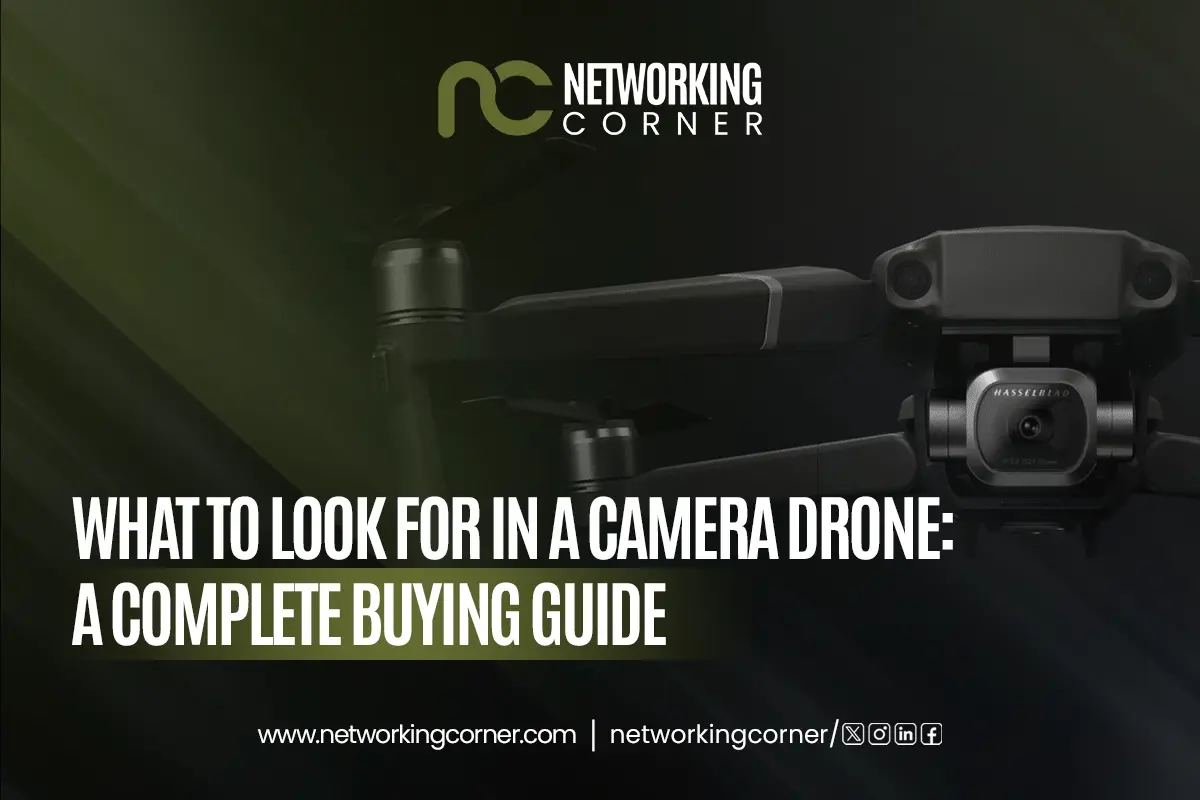In today's fast-paced digital world, knowing what your computer can do is more crucial than ever. Understanding how to look at the computer specs will help you make informed decisions and get the most out of your system, regardless of whether you are a novice user, gamer, professional or considering the system upgrades. Your PC specs outline what your computer can do, from running demanding applications to running the newest games and apps.
Specifications are more significant than just names and numbers. The processor (CPU), memory (RAM), graphics card (GPU), storage (HDD & SSD), and motherboard are among the hardware components that work together to determine how smoothly and effectively your PC runs. Knowing how to look up PC specs will allow you to:
- Ensure the spec compatibility with new applications or operating systems
- Perform a performance check to identify bottlenecks or outdated parts
- Plan future upgrades or repairs based on your hardware configuration
- Troubleshoot problems effectively when seeking tech support
In this step-by-step guide, we will show you exactly how to find system specs Windows so that you can easily see PC specs and make confident decisions about your computer’s performance and capabilities.
2. Why Knowing Your PC Specifications Matters
Being familiar with your PC specifications is not just for technology enthusiasts; it is crucial for anyone who wants to keep their computer running smoothly and efficiently. Here is why taking the time to check computer specifications pays off:
Software and Spec Compatibility
Before installing the new software, games or operating system upgrades, it is essential to confirm compliance with the specifications. You may make sure your system satisfies the hardware requirements of the program you want to use by learning how to check PC specifications. For instance, demanding software applications like video editors, 3D modeling tools and sophisticated games often call for strong hardware elements like a quick CPU, plenty of RAM (memory) and a powerful graphics card (GPU).
System Performance Check and Optimization
Reviewing your hardware setup on a regular basis aids in system optimization and performance assessments. You may determine which hardware elements, such as inadequate RAM or an overloaded storage system (HDD & SSD), are causing you to lag by knowing what's going on behind the hood. Understanding your computer's specifications enables you to update or modify it to increase speed and efficiency.
Planning Upgrades and Troubleshooting Your Hardware Configuration
When it is time to enhance your system whether by adding more RAM, upgrading your GPU or replacing an old Motherboard, knowing how to see PC specs helps you make informed upgrade decisions. Additionally, if your computer encounters issues, being able to check system configuration provides valuable information to technical support teams which speeds up diagnostics and repairs.
3. Overview of Key Hardware Components
To fully understand your PC specifications, it is essential to be familiar with the main hardware components that define your system’s capabilities. Here is a quick overview of the critical parts that you will encounter when you check computer specifications:
Processor (CPU)
The Processor (CPU) is the brain of your computer that handles all the instructions from programs and applications. When you check PC specifications, the CPU’s name, number of cores, clock speed (measured in GHz), and generation give you insights into its processing power. A faster, more advanced CPU improves multitasking, gaming, and demanding workflows.
RAM (Memory)
RAM (Memory) determines how quickly and efficiently your system can handle active tasks. It stores data temporarily for running applications which directly impacts speed and performance. Knowing your installed RAM (in GB) is vital for understanding your system’s multitasking capabilities and for planning upgrades.
Graphics Card (GPU)
The Graphics Card (GPU) manages visual rendering for everything from everyday displays to intensive gaming and creative work. When you evaluate system specs on Windows, check whether you have integrated graphics (built into the CPU) or a discrete GPU (separate card). A powerful GPU is crucial for gaming, video editing and graphic design.
Storage (HDD & SSD)
Your computer’s Storage (whether a traditional HDD or a faster SSD) holds your operating system, applications and files. When you see PC specs, look at both total capacity and the available free space. SSDs significantly improve boot times and data transfer speeds as compared to HDDs.
Motherboard
The Motherboard connects all other hardware components together. It determines hardware configuration compatibility such as what type of CPU, RAM and Storage that your system supports. When you check the system configuration, information like the motherboard model and chipset can guide upgrades and repairs.
4. How to Check PC Specs on Windows: A Step-by-Step Guide
Ready to dive into your computer specifications? Here is a step-by-step guide to help you check PC specs quickly and accurately using built-in Windows tools.
Method 1: Using Windows Settings
The Windows Settings menu offers an easy way to see PC specs for everyday users.
Steps:
- Click the Start Menu and select the gear icon to open Windows Settings.
- Choose System, then click About.
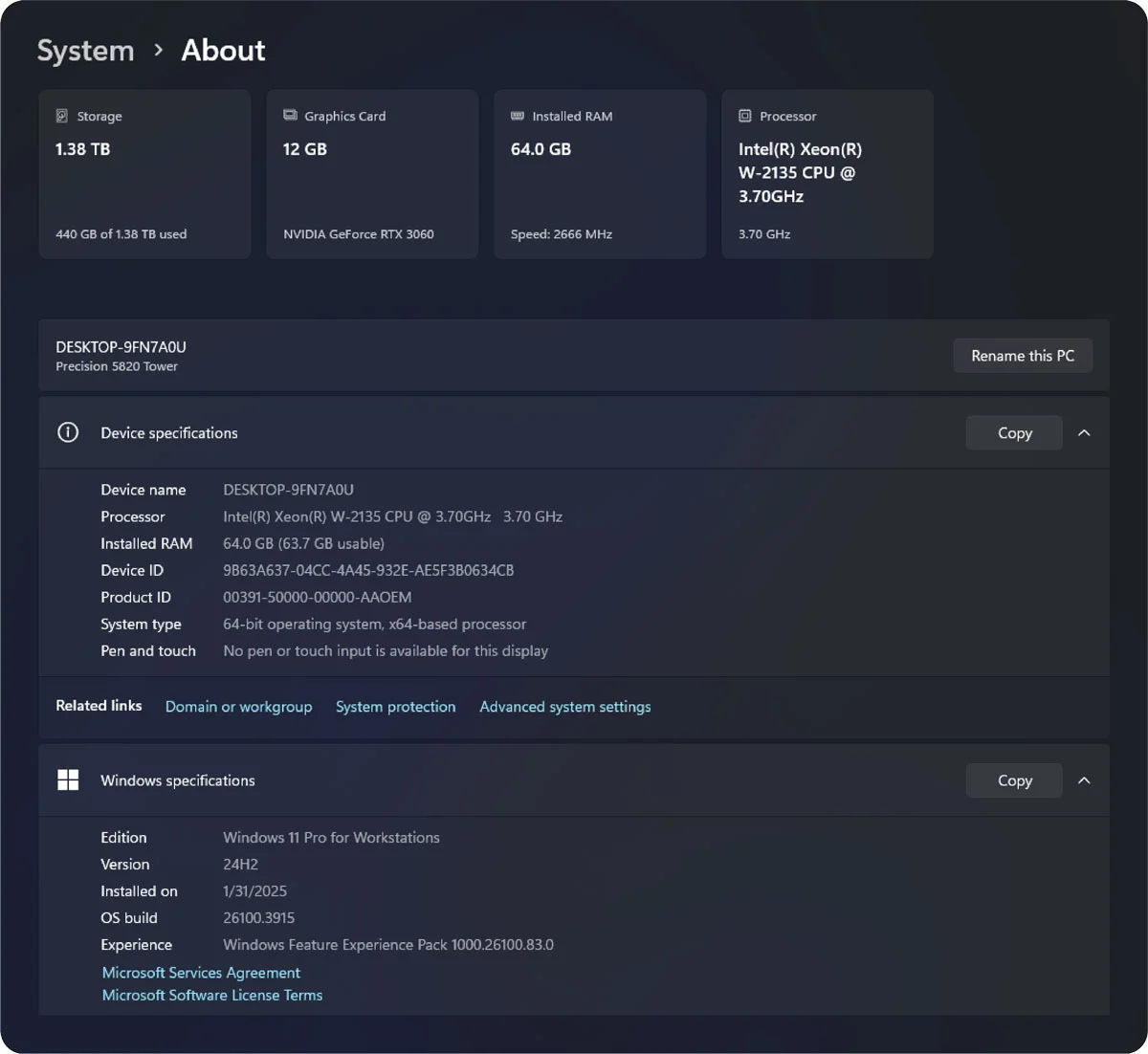
Information you can find:
- Processor (CPU) name and speed
- Installed RAM (Memory)
- System type (32-bit or 64-bit OS)
- Device specifications such as device ID and Windows version
This is the fastest method to get a quick overview of your hardware configuration.
Method 2: Using System Information Tool
For a deeper look at your hardware components, the System Information tool (msinfo32) is ideal.
Steps:
- Click the Start Menu and type msinfo32 into the search bar.
- Click on System Information to open the app.
What you will see:
- Comprehensive details about CPU, RAM, Motherboard and BIOS
- Hardware configuration specifics, including system model and manufacturer
- Spec compatibility insights that can guide upgrade decisions
This is your best method to find system specs on Windows comprehensively.
Method 3: Using DirectX Diagnostic Tool
The DirectX Diagnostic Tool (dxdiag) focuses heavily on graphics and sound hardware components.
Steps:
- Press Windows key + R to open the Run dialog.
- Type dxdiag and press Enter.
- Click Yes if prompted to check driver signatures.
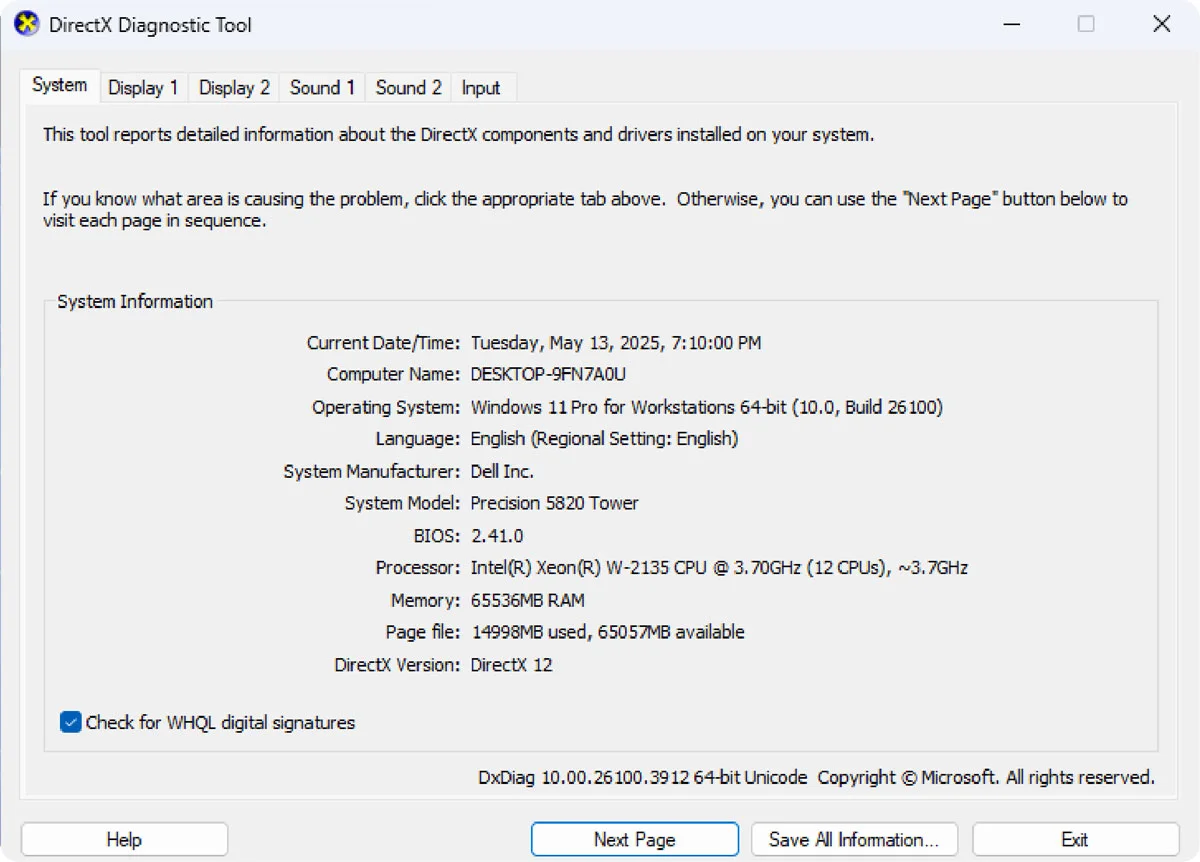
Focus areas:
- Under the Display tab, you will find your Graphics Card (GPU) details
- Information on monitor specs and graphics performance check
- System configuration basics such as memory and processor
This tool is especially helpful for gamers or anyone troubleshooting GPU performance.
Method 4: Device Manager and File Explorer
You can also check PC specs for Graphics Card (GPU) and Storage (HDD & SSD) through these two tools.
A. Device Manager
Steps:
- Right-click the Start Menu and select Device Manager.
- Expand Display adapters to view GPU details.
- Expand Disk drives to see connected HDD or SSD devices.
B. File Explorer
Steps:
- Open File Explorer and right-click on This PC.
- Select Properties or Manage and Disk Management to view Storage details.
These tools give you a direct look at computer specifications related to graphics and storage, helping with both performance checks and upgrade planning.
5. How to Interpret Your PC Specifications
Once you check your PC specs, it is very crucial to understand what they mean. Here is how to interpret your key hardware components and the hardware configuration:
Understanding CPU Models and Speeds
The Processor (CPU) is the brain of your computer. When you see PC specs you will notice a model name (like Intel® Core™ i7-12700K) and a base speed (measured in GHz).
- Higher clock speeds generally mean faster performance.
- Pay attention to core count and generation, which affect multitasking and efficiency.
- Knowing your CPU helps with spec compatibility when choosing new software or games.
RAM (Memory) Capacity and Type
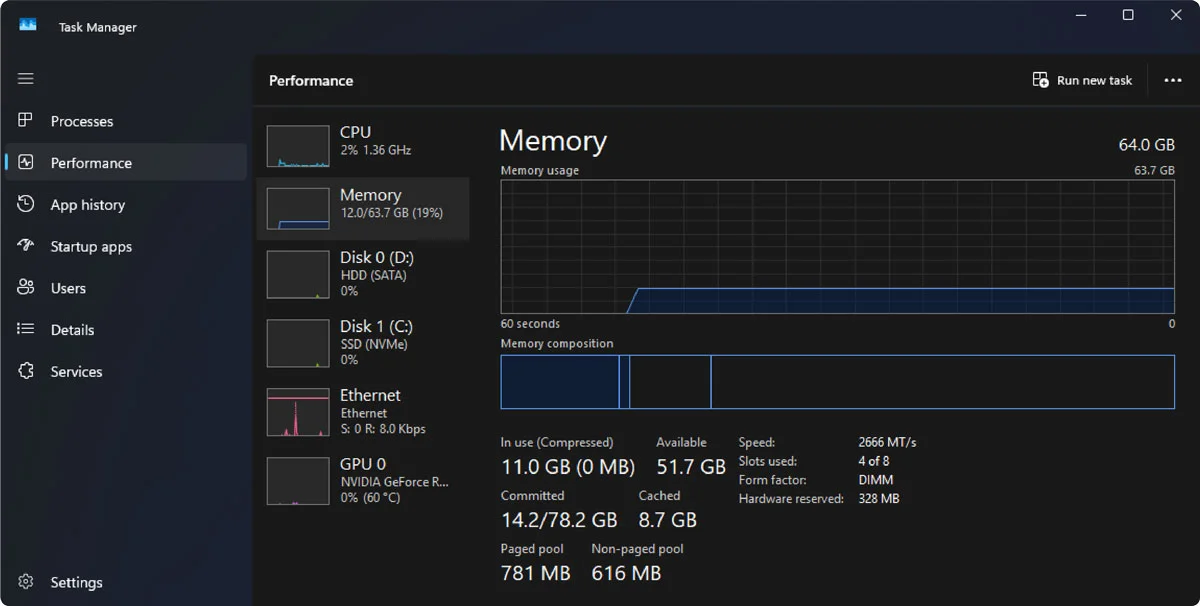
RAM (Memory) affects how many tasks your computer can handle at once.
- Capacity (e.g., 8GB, 16GB, 32GB) impacts system responsiveness and the ability to run multiple applications smoothly.
- Type (e.g., DDR4, LPDDR5) and speed (measured in MHz) influence performance.
- More RAM improves multitasking, gaming and professional tasks like video editing.
GPU Capabilities: Integrated vs Discrete
When checking your Graphics Card (GPU) under computer specifications, identify if it is:
- Integrated GPU (built into the CPU): Saves power, but limited for gaming and design.
- Discrete GPU (separate card like NVIDIA® or AMD Radeon™): Essential for gaming, 3D rendering and heavy graphics tasks.
Knowing whether you have an integrated or discrete GPU can guide a future hardware configuration upgrade.
Storage Types: SSD vs HDD
Under Storage (HDD & SSD), you will find either or both of these drives:
- SSD (Solid State Drive): Faster boot and load times, better durability.
- HDD (Hard Disk Drive): Larger storage at a lower price but slower performance.
Choosing the right type impacts your overall performance check and system responsiveness.
Identifying Your Motherboard Details
The Motherboard acts as the central hub connecting all hardware components. When you find system specs on Windows using System Information:
- Look for BaseBoard Manufacturer and BaseBoard Product.
- This tells you about upgrade options (like compatible CPUs, RAM and GPUs).
- Motherboard specs are crucial for planning the system upgrades and ensuring spec compatibility.
6. When Is It Time to Upgrade Your Hardware Components?
After you check your PC specs and understand your hardware configuration, it is essential to recognize when your PC specifications are no longer meeting your needs. Here are clear signs that an upgrade might be necessary:
Signs Your PC Specifications May Need Improvement
- Slow system performance: Programs take longer to load, multitasking feels sluggish and boot times increase.
- Frequent crashes or freezes: Your hardware components may be struggling to handle modern applications or tasks.
- Inability to run new software: If your computer specifications do not meet the spec compatibility requirements for the latest apps, games or operating systems, an upgrade is due.
- Outdated hardware: Your Processor (CPU), RAM or Graphics Card (GPU) may be several generations behind, limiting performance and compatibility.
Performance Check Indicators
These are common signs uncovered during a performance check that indicate upgrade needs:
- CPU bottlenecks: High CPU usage even during simple tasks.
- Insufficient RAM: System slows down when opening multiple browser tabs or running several apps.
- Graphics limitations: Poor gaming or video editing performance due to an outdated GPU.
- Storage full warnings: Your Storage (HDD & SSD) is running out of space frequently, slowing your system and causing file management issues.
Planning Upgrades With Spec Compatibility in Mind
Before upgrading any hardware components, ensure spec compatibility with your Motherboard and other parts:
- CPU upgrades must match your motherboard socket type and chipset.
- RAM upgrades need to match type (e.g., DDR4 vs DDR5) and supported capacity.
- GPU upgrades should be compatible with your power supply and motherboard slots.
- Storage upgrades (like adding an SSD) should align with available ports (e.g., SATA, NVMe).
Performing an in-depth check of computer specifications beforehand ensures smooth and effective hardware upgrades, giving your PC a new lease of life.
Conclusion
To maximize computer performance, verify specs. Knowing how to check these helps when diagnosing issues, considering upgrades, or exploring configuration. This guide covers techniques to find system specs on Windows, including Settings, System Information Tool, DirectX Diagnostic Tool, and Device Manager. Access information about your CPU, RAM, GPU, HDD, SSD, and motherboard. Regular performance checks and understanding specs ensure compatibility with new applications and manage computing needs. Being informed enables timely hardware updates, improving performance. Periodically checking can extend your PC’s lifespan and enhance its performance.
FAQ’s
How do I know if my PC is 32-bit or 64-bit?
To determine if a computer is running 32-bit or 64-bit Windows, go to the Settings, System, About and look for System type section. This parameter shows whether the operating system and the CPU architecture are 32-bit or 64-bit so that the program compatibility and the upgrade choices can be determined.
Where can I find my motherboard model?
The motherboard model can often be obtained by using the System Information Tool. Open the Start menu then type msinfo32 and then click Enter. To gain accurate information on the motherboard model and the manufacturer to look in the System Summary for the fields labeled BaseBoard Manufacturer, BaseBoard Product and BaseBoard Version.
How do I check how many RAM slots are used on my PC?
To see how many RAM slots are occupied and available, launch the Task Manager by pressing Ctrl + Shift + Esc. Go to the Performance tab and select Memory. Making judgments on possible RAM upgrades is made easier by the Slots Used indicator which shows how many memory slots are used.
How do I know if my PC can support a graphics card upgrade?
The presence of PCI Express (PCIe) slots on the motherboard, the power supply unit's (PSU) wattage and available connections and the physical dimensions of the PC case are all crucial factors to take into account when assessing suitability for a graphics card upgrade.Consulting the motherboard documentation and power supply parameters allows an informed evaluation of the upgrade possibility.
Is it safe to use third-party tools to check PC specs?
It is normally safe to inspect PC specifications using reliable third-party software programs like CPU-Z, Speccy or HWInfo. These programs give precise hardware information nevertheless, they should only be obtained from official websites or reputable sources to reduce the danger of virus or security issues.