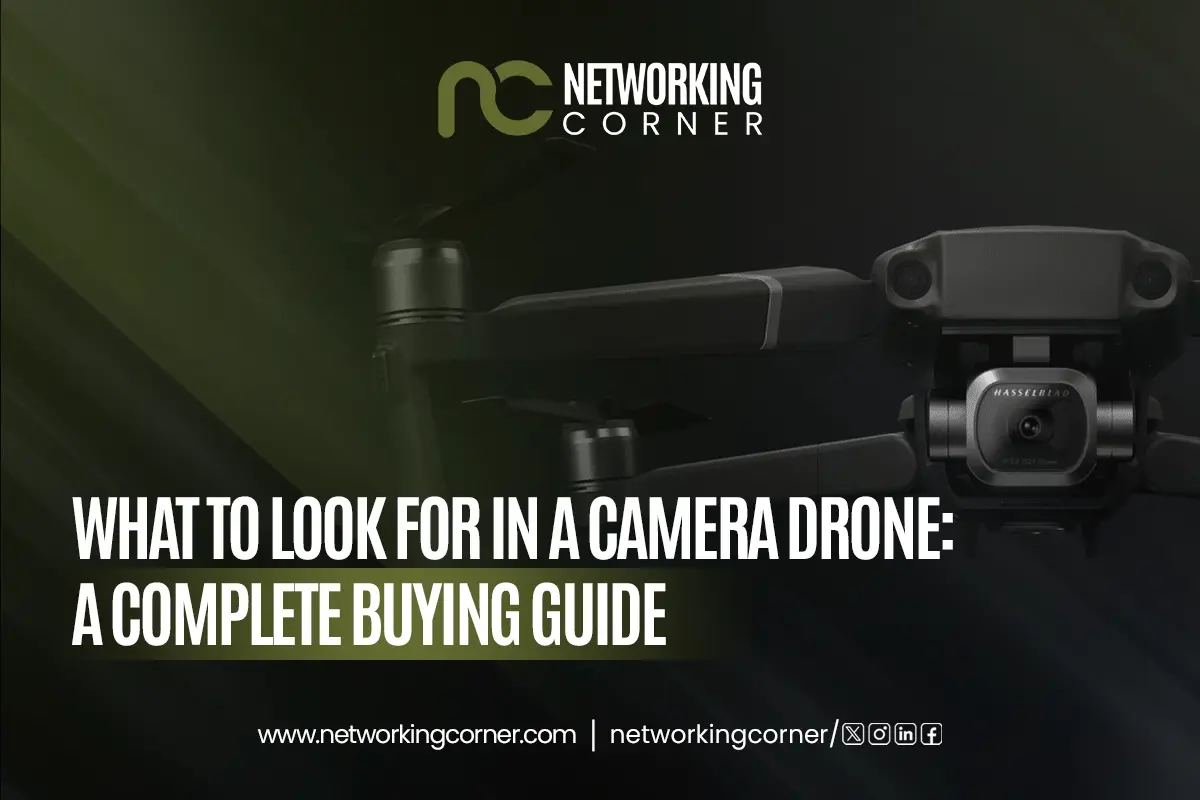- How to Fix Slow Computer Performance?
- Speed Up Your Computer Fast
- Should you reinstall Windows if your Computer becomes Slow?
- How to Defragment My Computer?
- Why Does My Computer Run Slower if My Hard Drive Is Full?
- What to Do if Windows 10 Is Slow?
- How Does RAM Affect Computer Speed?
- Conclusion
- FAQ’s

Ever wonder why your high-speed PC is running extremely slow, even when you are just trying to open a basic task? You are not the only one experiencing computer slowdown frustration. 8/10 users experience it often. It may feel so common, but there are reasons behind this lag. It could be anything from running multiple background programs or maybe your window system needing an update.
If it feels like this frustration is never-ending. Then, here is good news, there are speedy solutions that can help you to achieve good computer performance as it was once used to. From clearing up extra files to updating your drivers, these fixes can revive the performance.
In this blog, we will cover the key reasons, simple fixes and maintenance tips that brings your PC back to life. Keep on reading to find out more.
How to Fix Slow Computer Performance?
1. Identify Background Processes
To fix a slow system, the first step is to reduce the number of tasks running in the background. These often include high-performing application programs that you may forget to close.
Eliminating unnecessary programs can quickly enhance your computer's speed. If you want to see how many programs are running in the background, you can use Task Manager.
- Press all three keys at once, Ctrl + Alt + Delete, on your keyboard.
- Select Task Manager from the menu.
- Click the “Processes” tab.
- A list of applications operating in the background will appear.
- Select the program you want to close.
- Next, click the “End Task” button.
These background applications can heavily affect the disk activity. They further contribute to slowing down your PC and making your tasks take time to execute.
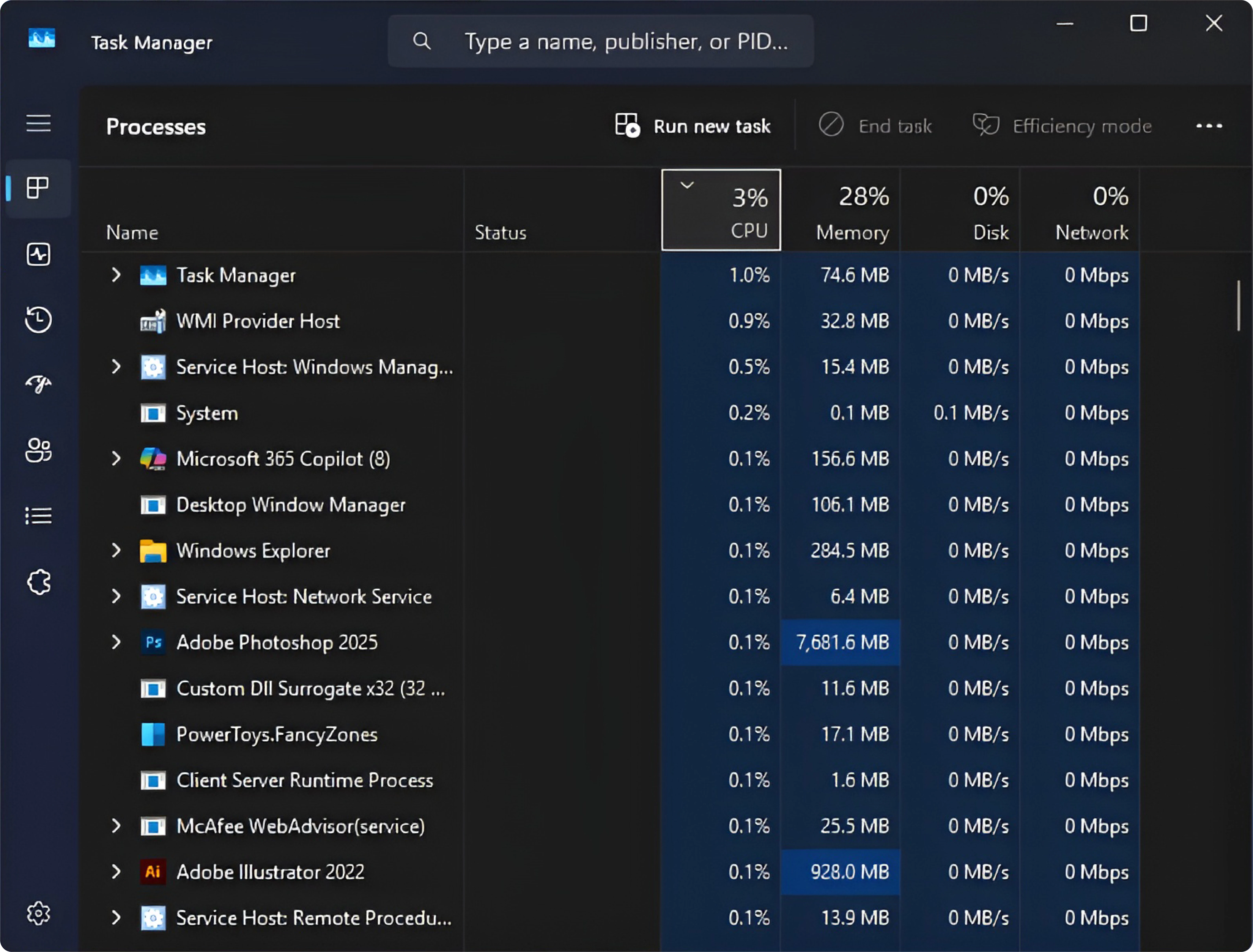
2. Update Drivers and OS
The outdated drivers and OS can slow down your system’s speed. You need to update them to ensure a smooth functioning of hardware and software issues. It includes the updation of the network and graphics card, which can significantly affect the system's responsiveness.
Follow these steps to update the drivers in Windows:
- Search for Device Manager and then open it.
- You will find the device with outdated drivers.
- Right-click on the device you want to update.
- Choose "Search automatically for updated driver”.
For the update of the OS in Windows, you can follow these steps.
- Go to Settings > Update & Security.
- Click on the Windows Update option.
- Select Check for updates on the right side.
- If there are updates available, then click download and install them.
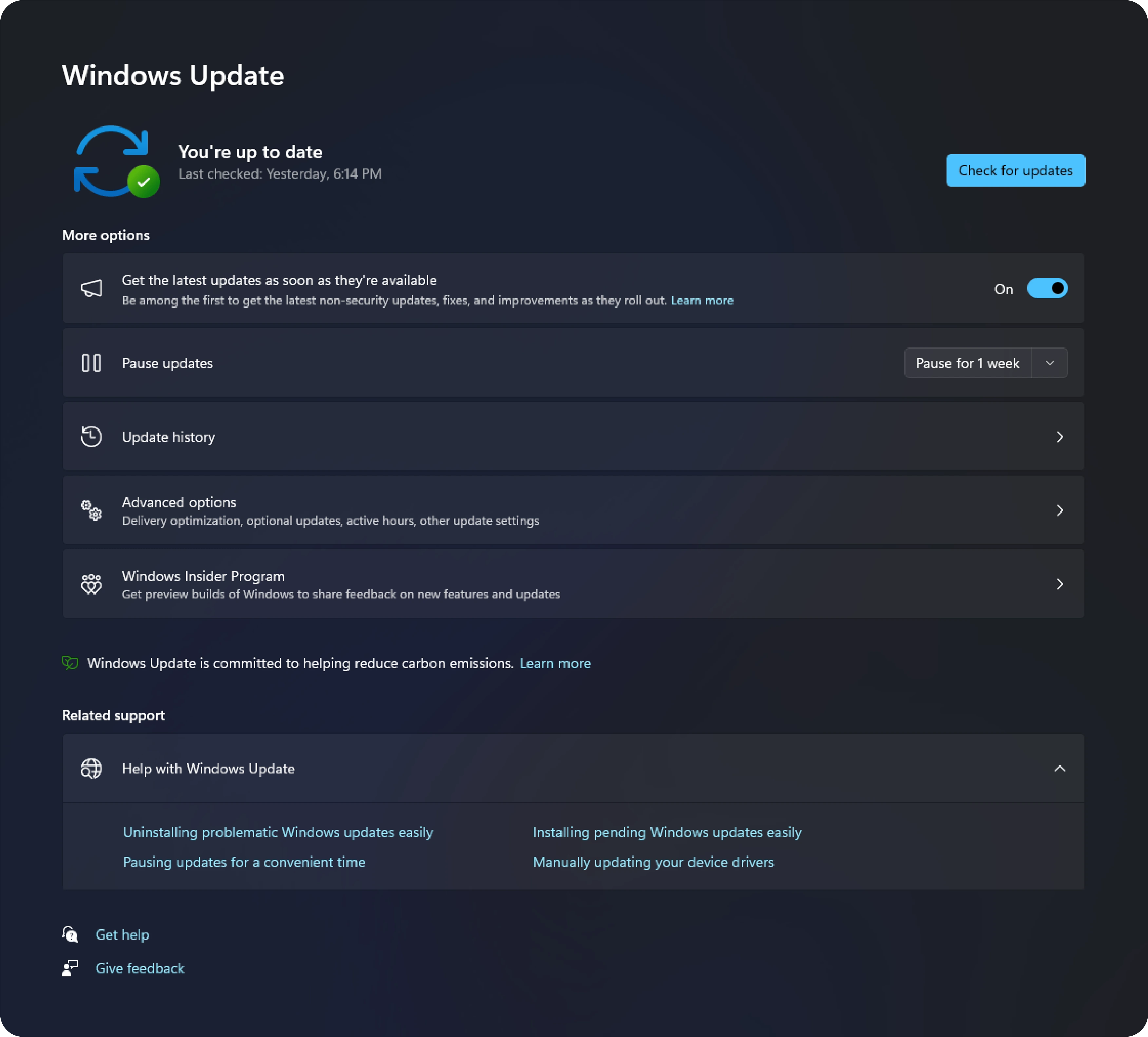
How to check for updates manually or use update tools.
3. Malware or Virus Infection
Another hidden reason behind a slow PC is a malware or virus infection in the system. Malware is a software if installed accidentally, can damage your computer or disrupt your network functions. It can harm your existing files, sensitive data and disturb regular system processes.
To protect your system:
- Install reliable antivirus software to scan and remove the viruses from your system.
- Do not open emails that have suspicious links.
- Always update the software of your operating system and applications to protect against security threats.
Speed Up Your Computer Fast
To smoothly operate the computer, here are some performance tips to help you optimize it properly.
1. Clean Up Unnecessary Files:
As time passes, your system collects cache files and other data. These files take up a significant amount of space and also affect your PC speed. You can use tools like Disk Cleanup or other tools like CCleaner to delete junk files. You can also speed up a slow computer by clearing up the Recycle Bin and deleting old downloads to clear space.
2. Disable Visual Effects and Animations
Visual animations and transition effects may look very attractive on your screen, but they take up a lot of space and also affect its performance.
You can make your system run smoother by disabling unnecessary visual effects.
- Click on Advanced System Settings
- Under the Performance section, click on Settings
- Select “Adjust for best performance.”
● Click Apply and then OK
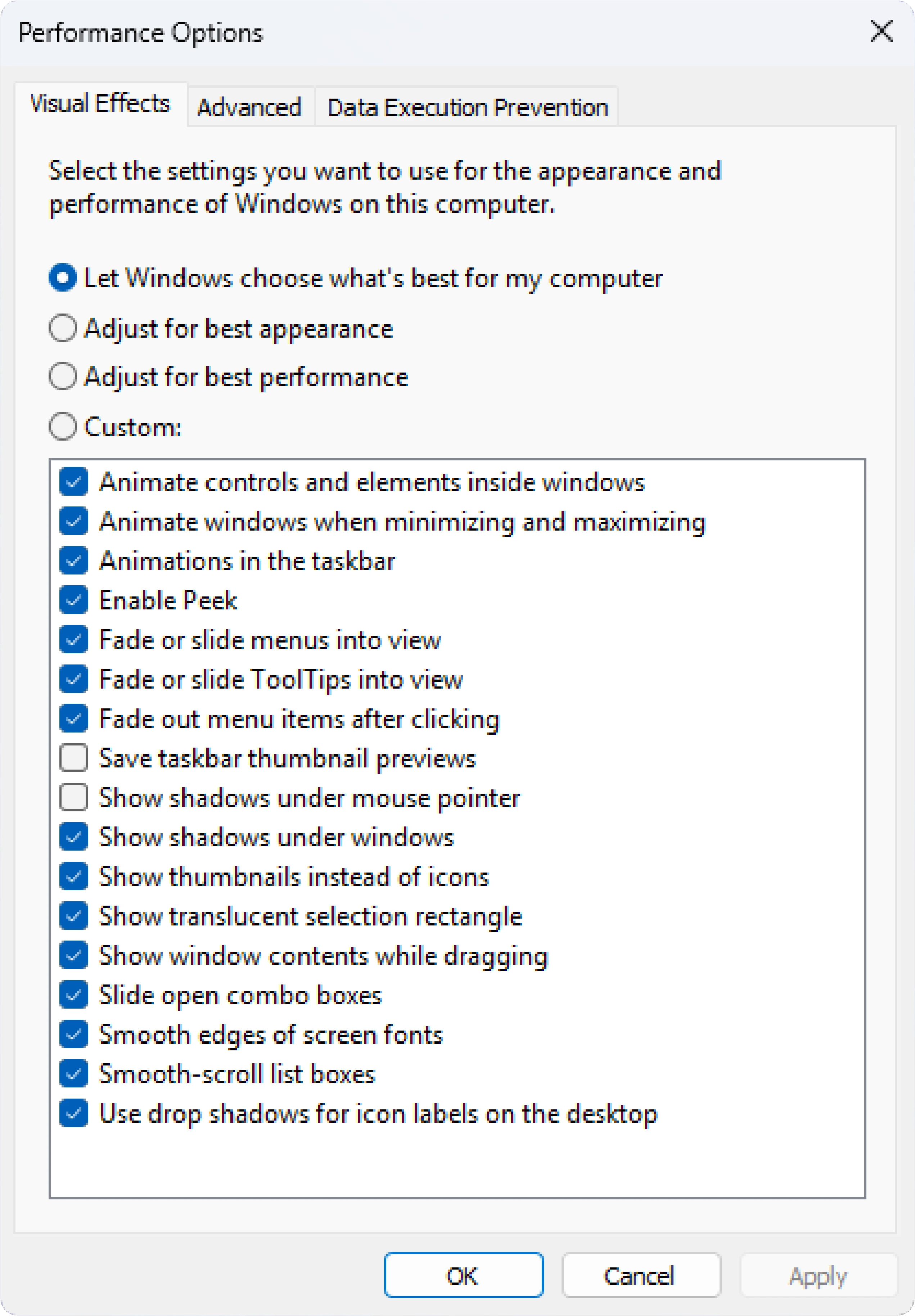
This will disable animations and make your PC more responsive, especially on older machines.
Should you reinstall Windows if your Computer becomes Slow?
1. When Is It Time to Reinstall?
If you feel your computer is crawling even after performing the troubleshooting guides, then a fresh Windows installation can resolve the problem. This can be helpful in cases where other fixes don't work and reinstallation of Windows can revive your PC speed.
2. Backup Before Reinstalling
It's essential to have a backup of your important data when you wipe your system to avoid common mistakes like permanently losing your files in this process.
Use an external hard drive or cloud storage like Google Drive or OneDrive to save folders of documents and media.
- Export your bookmarks, browser data, and important passwords.
- Backup your important emails and account settings too.
3. How to Reinstall Windows Safely
Sometimes, your PC needs a fresh start to work smoothly again. You can reinstall Windows without much effort by following these easy steps.
● Go to Settings / Update & Security/ Recovery.
● Below Reset this PC, click Get Started.
● Choose Remove Everything to reinstall and delete current files, or select Keep My Files to reinstall without losing important data.
How to Defragment My Computer?
It's essential to defragment your hard drive to speed up the system, reduce lag, extend the HDD’s life cycle, and affect the overall performance of your computer.
HDD (Hard Disk Drive) files often get scattered and need defragmentation to reorganize and speed up performance. On the other hand, SSDs (Solid State Drives) do not need defragmentation, as doing so might reduce their lifespan.
Steps to Defragment Your Computer (Windows)
- In the Start Menu, type “Defragment and Optimize Drives” in the search bar. Click and open it.
- Select your HDD drive from the listing.
- Click Analyze to check the fragmentation level.
- Click Optimize to start defragmentation.
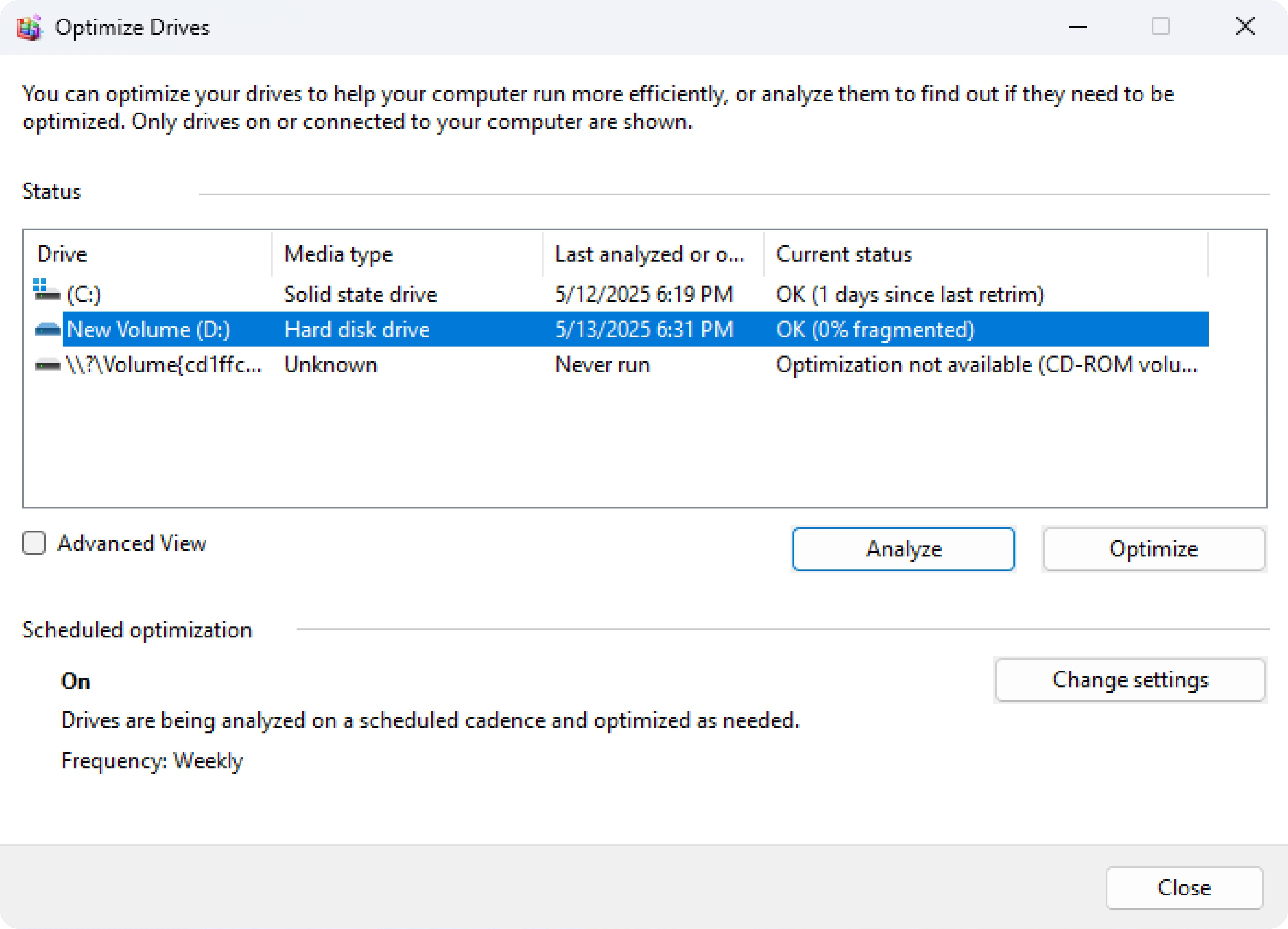
Repeat the same for other HDDs.
Why Does My Computer Run Slower if My Hard Drive Is Full?
1. Storage Space Affects Performance
When a hard drive becomes full of files and cannot store more files, your computer starts showing performance issues. This happens when the operating system needs free space to store temporary files and manage system processes effectively. Space limitation leads to file storage problems and affects the system's ability to access data properly.
2. Clean and Organize Storage
If you want to improve the computer's speed and efficiency, start uninstalling the programs that you don't need anymore. Moreover, move large files to an external hard drive or cloud storage. This action can reduce your cluttered storage space and allow your system to run faster.
What to Do if Windows 10 Is Slow?
If you find your system running slow with Windows 10, then system optimizations boost speed. Windows 10 contains powerful features, but due to its high usage and load, it can cause performance issues.
1- Restart your PC
For smoother operations, you can restart your computer to speed up the system. Sometimes we leave our system in sleep mode, and the background apps are continuously running. These programs overload your system. A proper restart can clear the load and help restore optimal performance.
2- Check for the latest Updates
By installing the latest Windows 10 updates, you can increase the system's performance. Microsoft regularly releases updates to fix bugs and resolve system errors. Also, installing the latest device drivers can enhance the hardware compatibility and fix performance issues.
3. Disable Windows Tips and Notifications
Windows 10 often shows you irrelevant tips and suggestions that may interrupt your work and system resources. By disabling them, your system can reduce background usage and boost the speed.
How Does RAM Affect Computer Speed?
1. More RAM = Better Multitasking
Having more RAM is essential for better multitasking and operation. The higher RAM transfers more data in a specific time period. This is great for gaming and creative work, as these tasks consume more space. Additionally, a more RAM upgrade can enhance CPU performance, allowing more tasks to run at a time.
You can easily check your RAM usage by opening Task Manager (Ctrl + Shift + Esc) and navigating to the Performance tab.
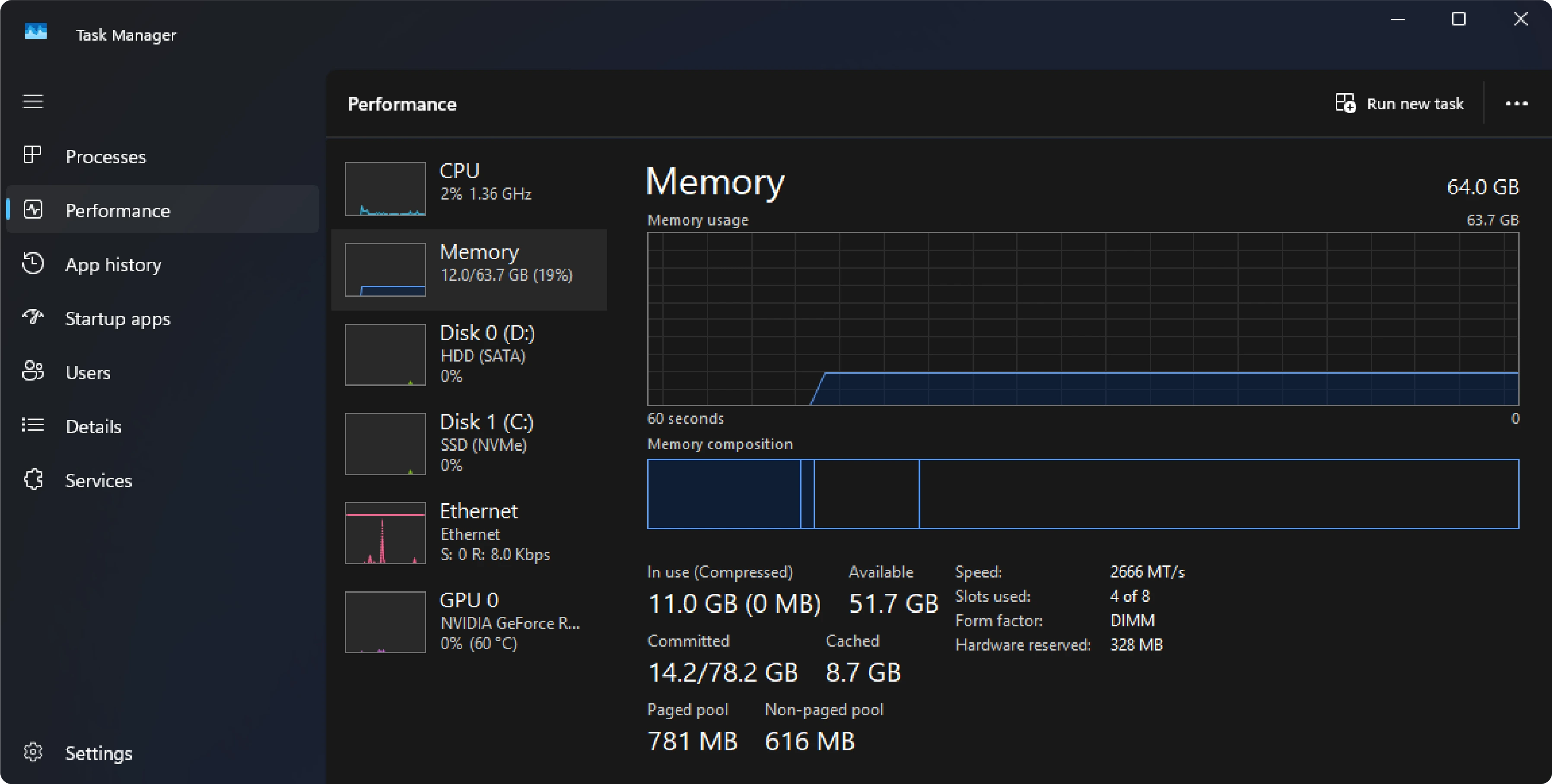
2. Upgrade RAM for Better Speed
Your computer needs an upgrade to RAM when it is operating very slowly. Especially when you are running premium software. Moreover, if the RAM usage frequently hits 80%.
To install a new RAM for better speed, first check compatibility by checking the type, speed and available slots on the motherboard. Next, switch off the PC and insert the new RAM carefully inside the CPU. After switching it on, check out the installation and settings.
3. RAM vs VRAM
- RAM supports more task handling at once and making multitasking easy. It reduces the load on your hard drive and enables your system to run faster when accessing data.
- VRAM is created for graphics-intensive tasks such as gaming or video editing. It stores graphic data separately and helps to reduce system lag and ensure smooth operations.
Although both serve as RAM, VRAM in your system can speed up your computer by enabling multitasking and handling heavy graphics work.
Conclusion
A slow computer with good specs is often dragging due to many basic issues. From background processes to outdated drivers, system overload or limited RAM can slow it down. Every machine needs regular maintenance to run faster, smoother, and more efficiently. Also, reinstalling or updating your Windows can help to solve performance issues that continue despite basic fixes. Apply the above-mentioned tips to maintain your PC with a consistent workflow to enjoy.
FAQs
How do I fix slow computer performance?
Start by restarting your computer. Then clear out junk files and uninstall unused programs. Disable background apps that eat up memory. Run a virus scan to catch hidden issues. Keep your system updated. Small steps like these often bring a big difference in speed and overall performance.
How can I speed up my slow computer?
Free up disk space, close unnecessary apps, and reduce startup programs. Too many open tabs or apps can slow things down fast. Try adding more RAM if possible. Also, keeping your drivers and system updated helps. A clean, light system always runs smoother and faster.
Should I reinstall Windows if my computer is slow?
Only reinstall Windows when nothing else works. It resets your system to default, clearing all apps and files. This removes deep issues or hidden bugs slowing things down. Back up your files first. It’s like giving your computer a factory-fresh start and can boost performance big time.
How do I defragment my computer?
Open the Start menu, search “Defragment and Optimize Drives,” and select your main hard drive. Click “Optimize.” This rearranges files for faster access. Only use it if you have an HDD; SSDs don’t need defragmenting. Do it once a month to help your system stay snappy and organized.
Why does my computer run slower if my hard drive is full?
When your hard drive is almost full, your system has less room to work. Windows uses free space for temporary files and virtual memory. Without enough space, everything slows down. Think of it like a cluttered desk, less room to move means slower work. Always keep some space free.
What to do if Windows 10 is slow?
Start by disabling unnecessary startup apps. Delete temporary files and turn off fancy visual effects. Run a malware scan, then check Task Manager for high-usage programs. Make sure Windows is updated. If it’s still slow, consider a system reset—it’ll give your computer a clean, fresh start.